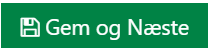Worker site localization
In Casewhere, localization are the built-in settings and can be setup easily within some simple steps.
Configure Localization settings for worker site
To configure localization for your worker site:
From Casewhere Admin, navigate to Worker Sites.
Select your worker site and click Edit.
Navigate to Localization tab.
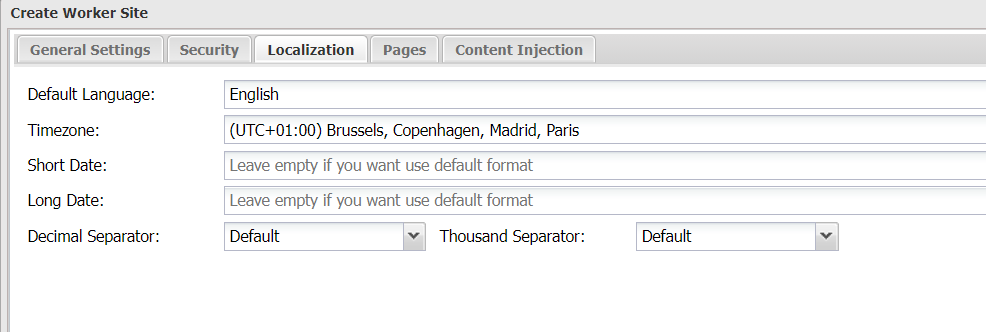
| Name | Description |
|---|---|
| Default Language | The language to be displayed by default |
| Timezone | Time zone to display time value |
| Short Date | Format of short date. Example: dd-MM-yy |
| Long Date | Format of long date. Example: dd-MM-yyyy hh:mm |
| Decimal Separator | Decimal separator. Example: 1,4 or 1.4 |
| Thousand Separator | Thousand separator. Example:1.200 or 1,200 |
The below example illustrates how these settings works.
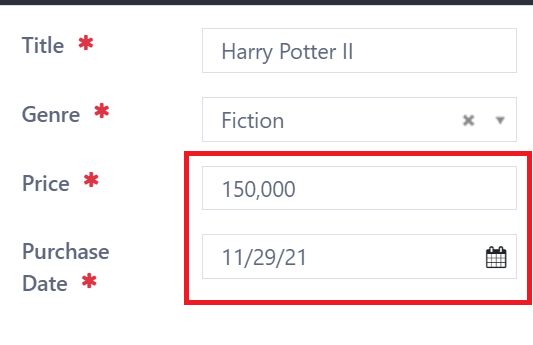
Set Short Date format to "dd-MM-yy" and Thousand Separator to ".(period)".
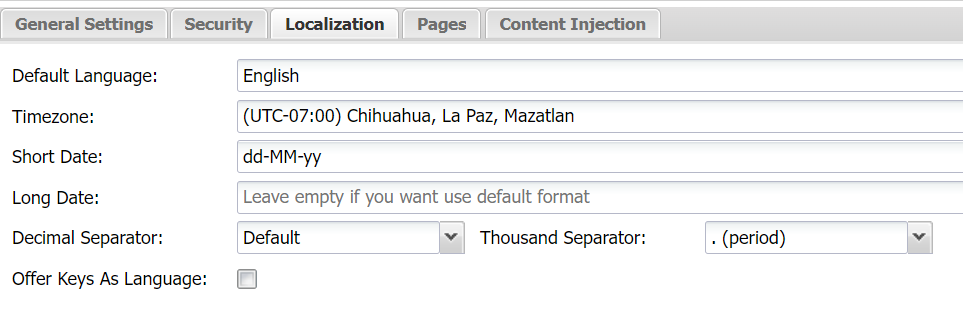
The date will be displayed in "dd-MM-yy" format and thousand separator will be displayed as ".", as we have set.
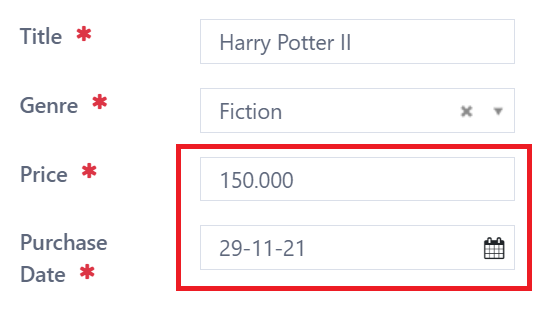
Set Timezone of worker site.
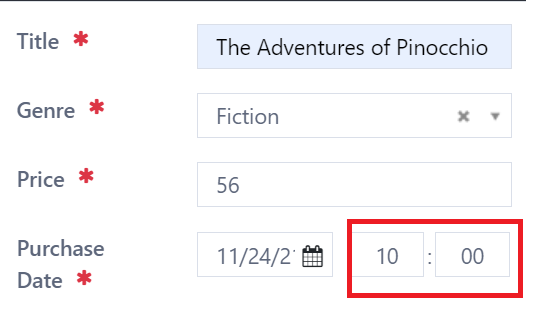
In Casewhere Admin, the current time zone of this worker site is set to UTC+1.
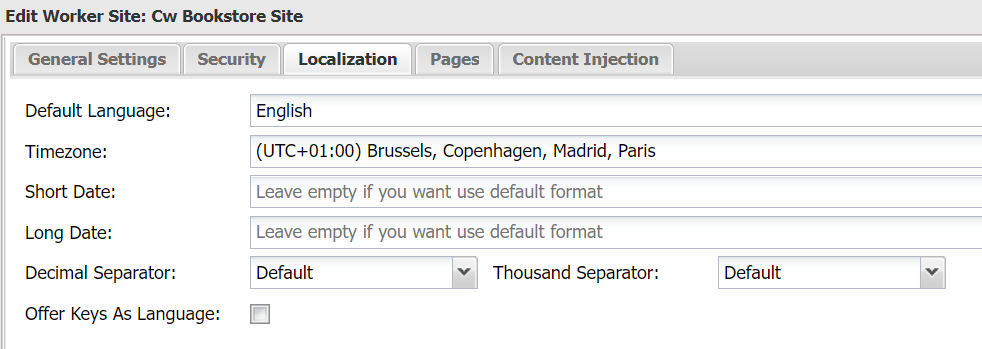
Change the time zone to UTC+7.
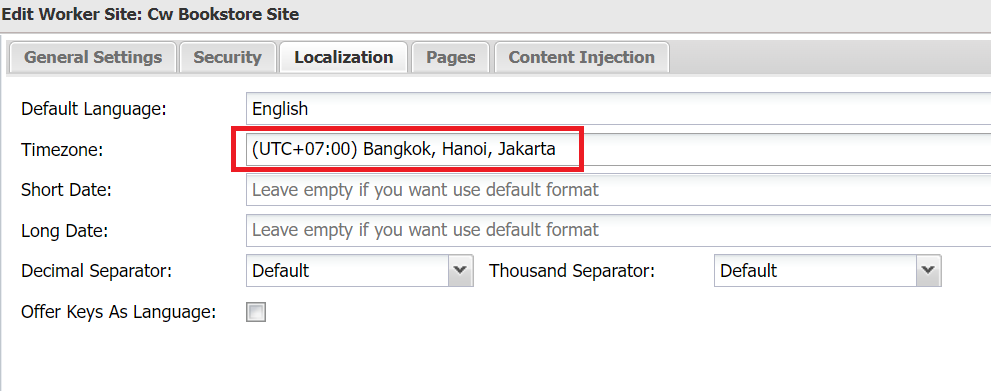
The time will be displayed in time zone UTC+7.
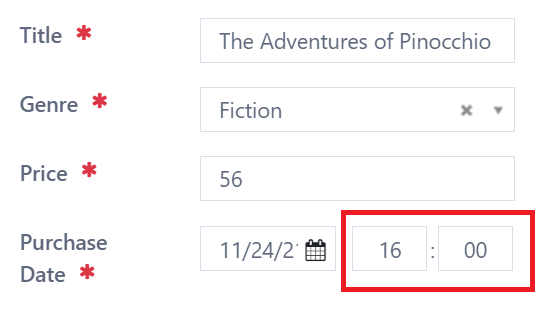
Configure worker site languages
- In Casewhere Admin, click on menu Text Resources in the left panel.
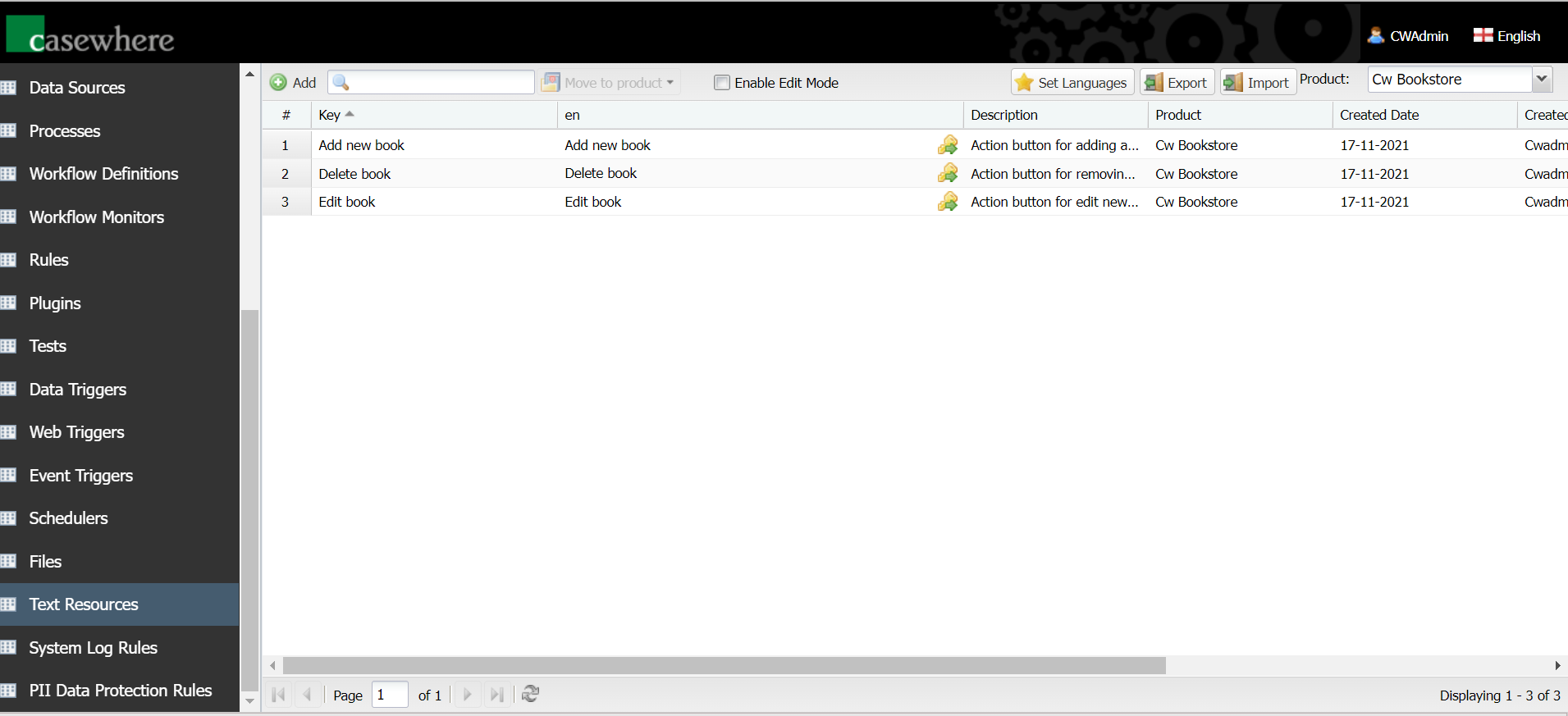
- Click on Set Languages toolbar button.

- Click button Add to add new language.
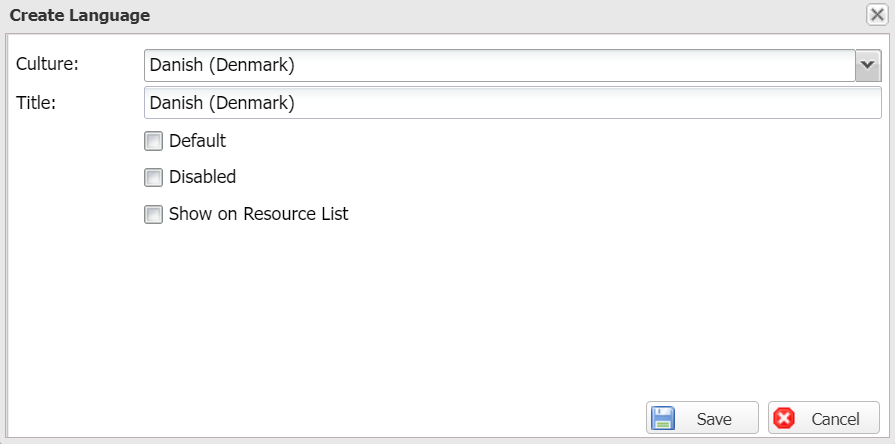
- Click Save.
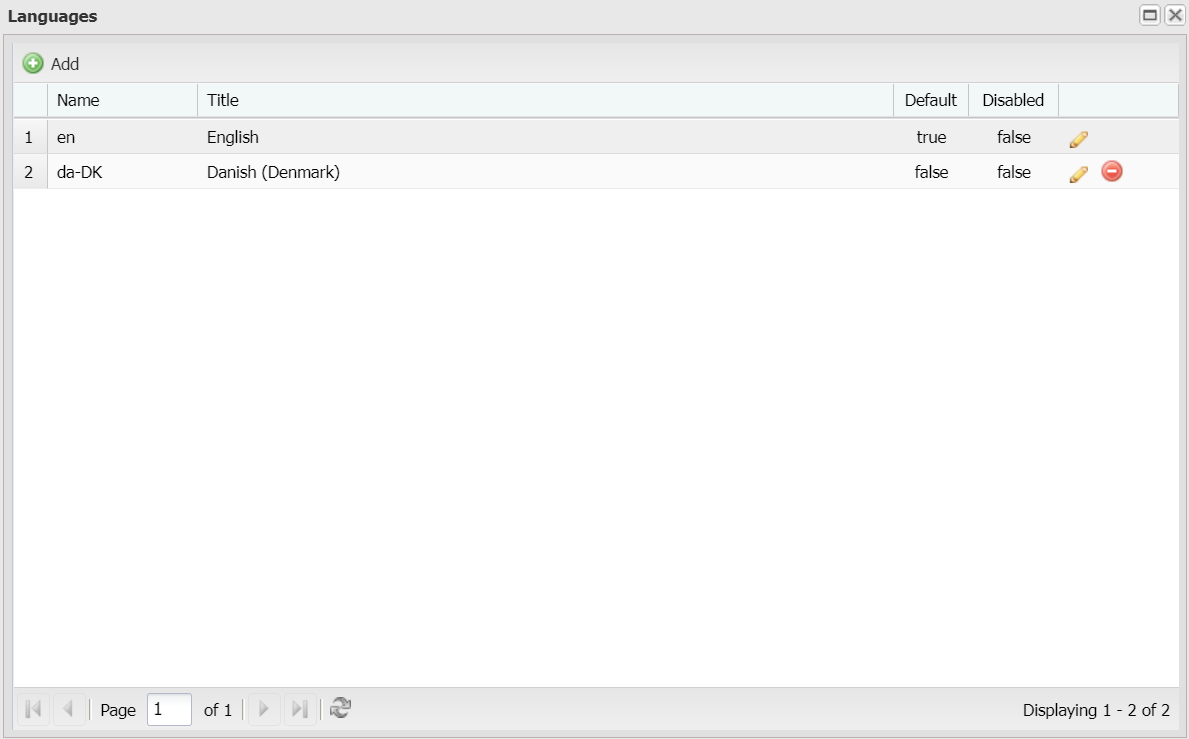
Add key
Click on Add toolbar button.
Enter the key name and its values in different languages.

The key name must be the same as displayed name. Below is an example for a button named "save_and_next_navigation_button".
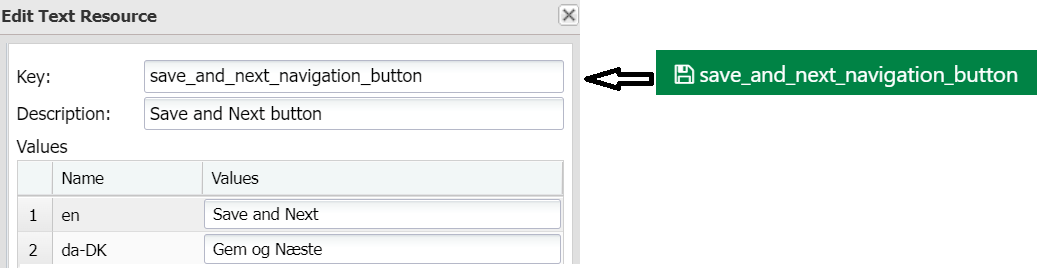
Now go to the worker site to see how it works. On the top right of your worker site, you will see the list of languages that you have set before.
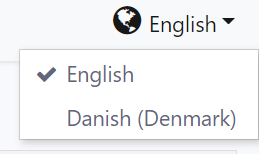
As set, English is the default language, so the text of button will be displayed in English.
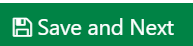
When selecting Danish, the text of button will be displayed in Danish.