Component: Application Changelog
Introduction
The Application changelog component is a component that allows the administrator to manage changelogs of projects of an application. It helps to reduce the difficulty of the version management. In addition, the changes of the projects are easily traced back.
Features
Projects
This section describes how to manage projects.
The administrator can handle the changes and versions of multiple projects. To view and manipulate projects, go the Projects page, below is a screenshot of the page.
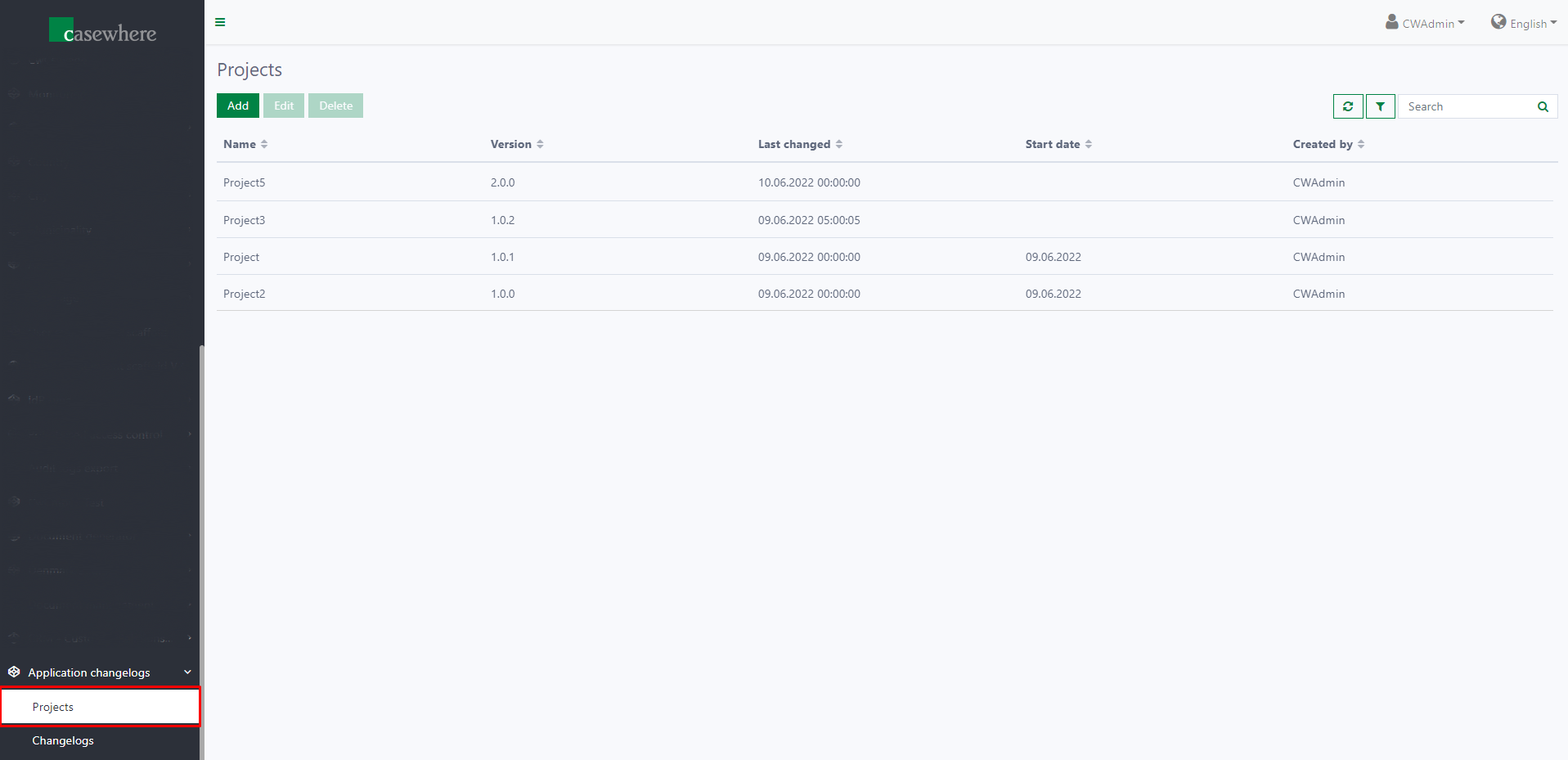
Project List
On the page, you can see a list of all created projects with almost full of information:
- Name: The name of the project
- Version: Latest version of the project
- Last changed: The timestamp that the latest change was made
- Start date: The date that the project starts
- Created by: The name of the user that creates the project
Add or Edit a Project
Above the list, you can find the Add and Edit buttons.
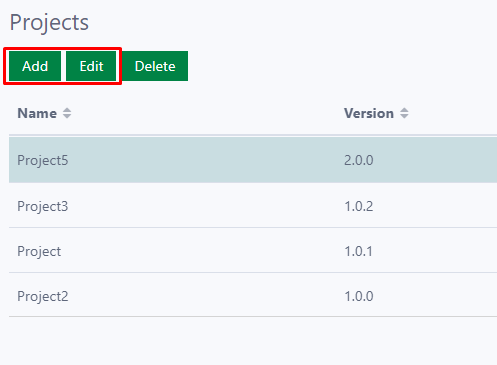
Clicking on either button will trigger the Add Or Edit Project dialog to show. Here is a screenshot of the dialog:
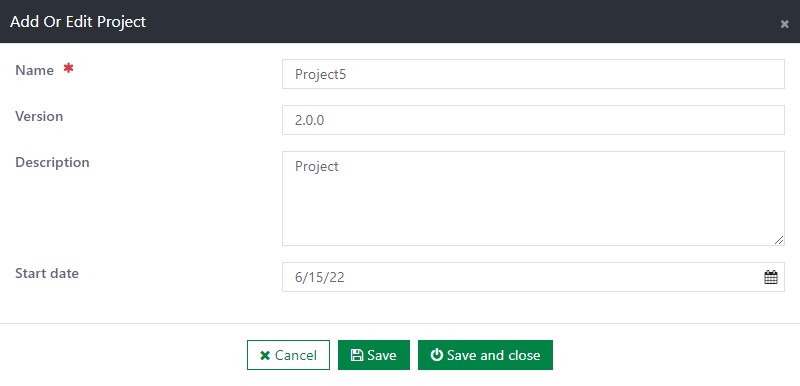
On this dialog, you can input the information of the project that you are working on:
- Name [required]: You must input a representative name of the project. Project's name must be unique.
- Version [optional]: You can enter a version for the project. Otherwise, the component will fill in an initial version of 1.0.0.
- Description [optional]: You can write anything you want in this field to describe the project.
- Start date [optional]: You can input the date that the project starts.
Delete a Project
To delete a project, select it on the list and click on the Delete button.
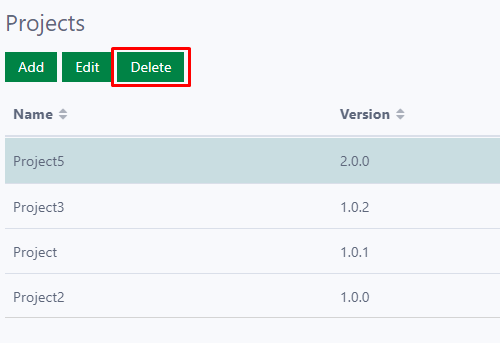
A dialog is shown to ask for confirmation. If you want to proceed, select Yes, else, click on No button.
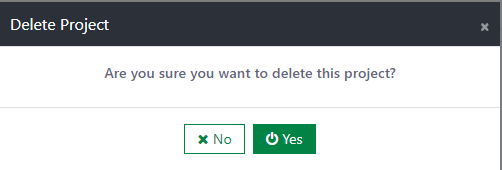
Changelogs
This section shows you how to manage changelogs.
To work with changelogs, go the Changelogs page, below is a screenshot of the page.
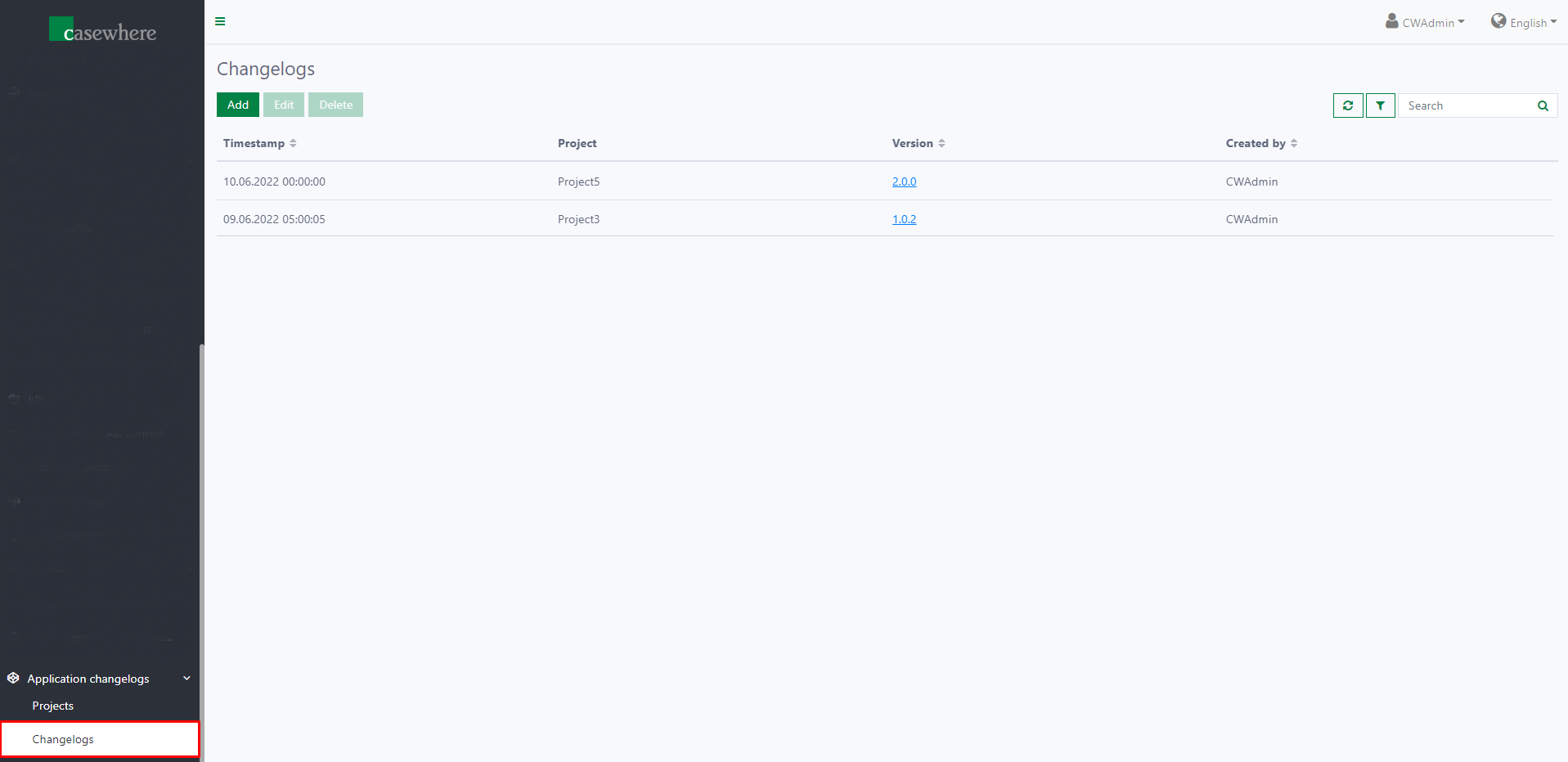
Changelog List
All changelogs are enumerated on the list with these information:
- Timestamp: The timestamp that the change takes effect on the project
- Project: Name of of the project to which the change belongs
- Version: The version which is shipped with the changelog
- Created by: The name of the user that creates the changelog
Add or Edit a Changelog
In the same manner as on the Projects page, the Add and Edit buttons are also located above the list.
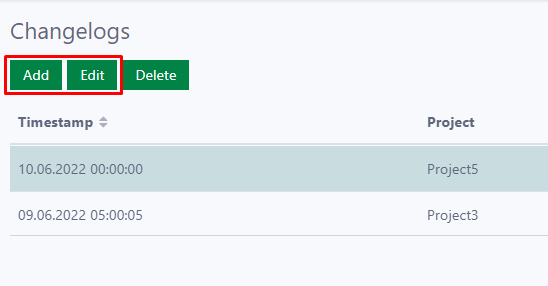
The Add Or Edit Changelog dialog will appear as either button is clicked. Here is a screenshot of the dialog:
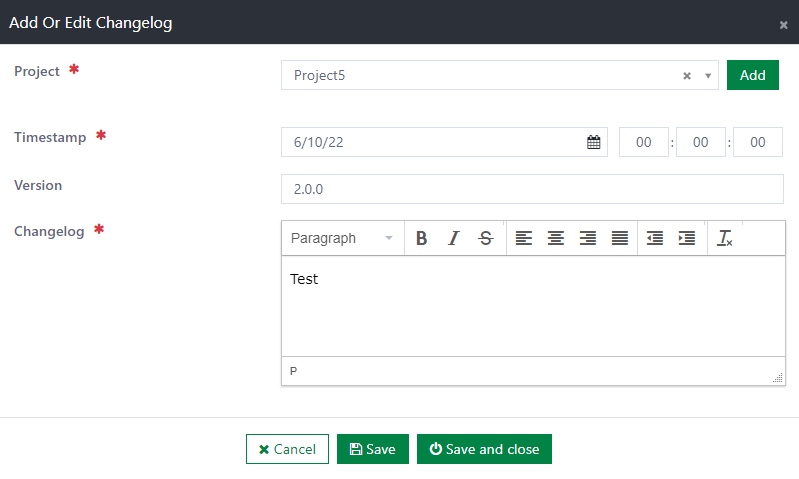
Here is the information that you can input on the dialog:
- Project [required]: You must select the project to which the changelog belongs. The projects on the list are created projects. If you cannot find the desired project, you can click on the Add button in order to add a new project.
- Timestamp [required]: This input is initialized with the value of the current time.
- Version [optional]: You can enter a version or the component will fill in an initial version of 1.0.0.
- Changelog [required]: The content of the changelog. The component shows a toolbox to format the content.
When a changelog is saved, the component automatically updates the version and the last-changed timestamp of the related project.
View Changelog Details
If you just want to view the details of a specific changelog, you can click on the version text of a changelog.
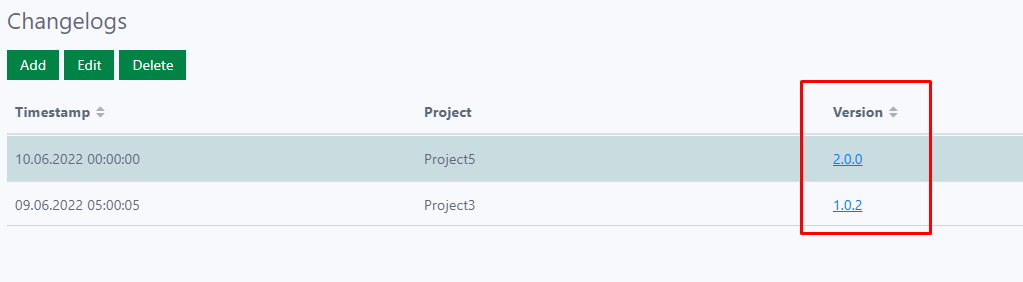
Here is the dialog that displays the details of a changelog:
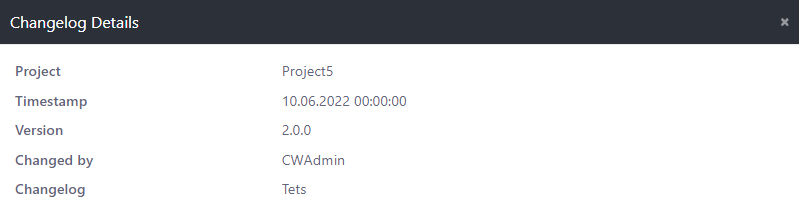
Delete a Changelog
Select a changelog on the list and click on the Delete button.
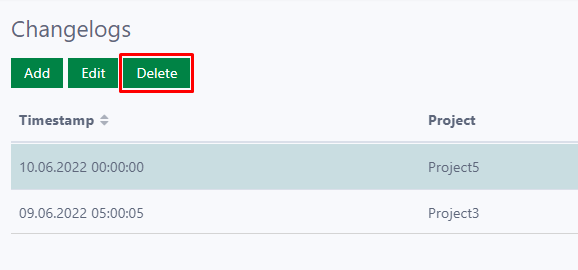
A dialog is shown to ask for confirmation. If you want to proceed, select Yes, else, click on No button.
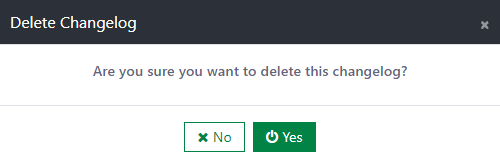
Integration - Use The Information On An Application
The component exposes a web trigger that allows retrieving the information of a specific project. Here are the details of the web trigger:
- URL: [Casewhere API URL]/external/v0.1/trigger/cw-chlog-get-project-information
- Method: GET
- Parameters:
- project_name: The name of the project you want to get. It is case-sensitive
- fields: Fields that you expect the API to return. Fields are separated by a comma (should be encoded if needed). For example: name,version
Example:
curl "https://components-api-dev.casewhere.com/external/v0.1/trigger/cw-chlog-get-project-information?project_name=Project&fields=start_date,name"
Response: {"StartDate":"2022-06-08T22:00:00Z","Name":"Project"}
Moreover, the component provides two AngularJs components which allow developers to easily show the version on worker sites.
The first one only displays the version of a specific project:
<cw-chlog-project-version project-name="Project" />
The next one displays the version of Casewhere platform and the version of a specific project:
<cw-chlog-product-version project-name="Project" />
The text from this AngularJs component follows "<Casewhere version> - <Project version>" format. For example, 2.7.2 - 1.34.0
In order to use these AngularJs components, you must add your worker site to them by going to the Worker Site Components and edit the components like the image below:
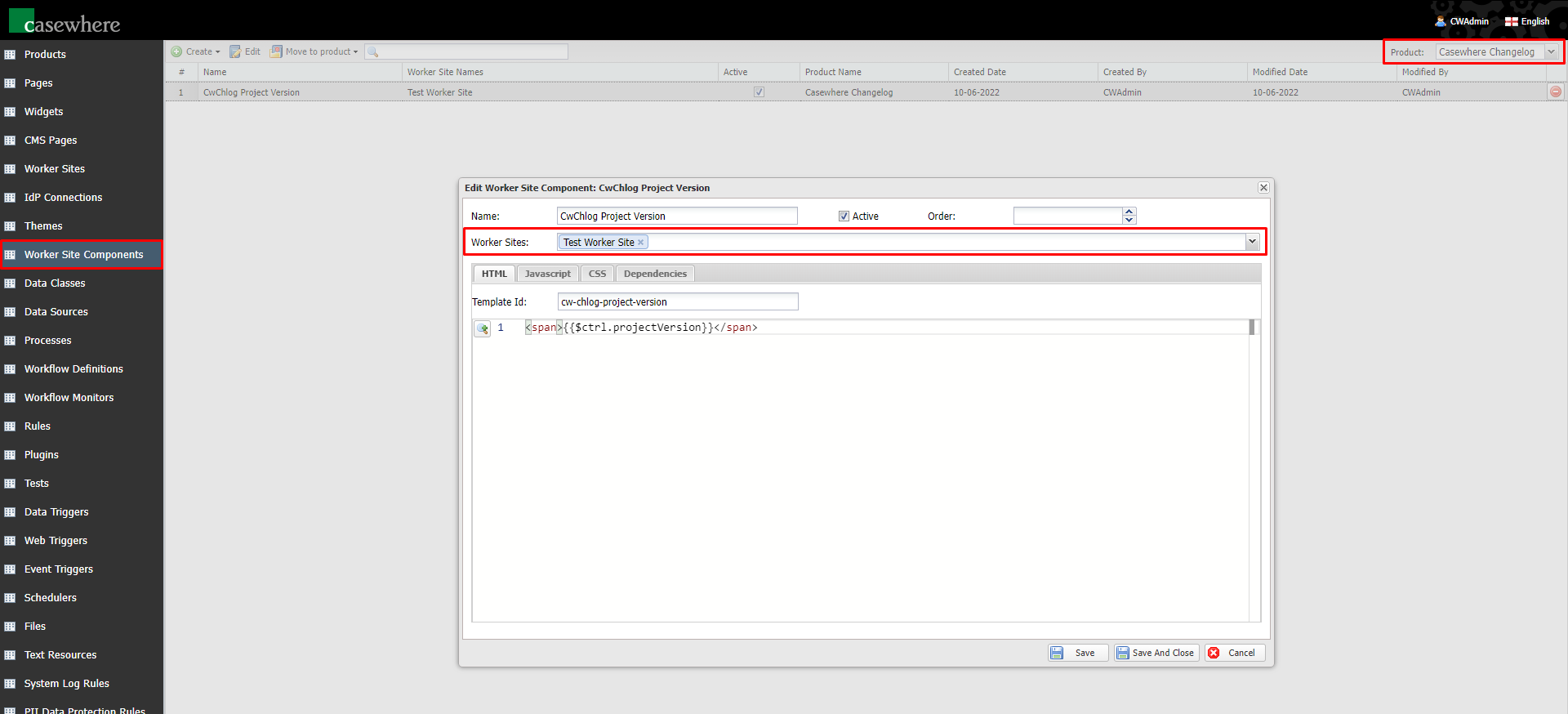
Please notice that both AngularJs components are inline HTML elements.
Installation
Requirements
- Casewhere 2.6.0 or later.
Configuration
- Import Casewhere Changelog product
- Link the cw-chlog-projects, cw-chlog-changelogs and cw-chlog-changelog-details pages to your worker sites and configure access control
- Configure projects
- Configure changelogs
Dependencies
No dependencies required
Releases
1.0.0 - 10/06/2022
Changelog
- Projects manager
- Changelogs manager
- Project - changelogs synchronization
- A web trigger to get information of a specific project
- An AngularJs component to display the project's version
Download (login required): Casewhere Changelog v1.0.0