Component: Document management
Introduction
The Document management component is used to manage the Document code, Document type and Document template. A document template must belong to a document type. The Document template is used in generating the document.
Features
Administration interfaces for managing the following:
- Document code
- Document type
- Document template
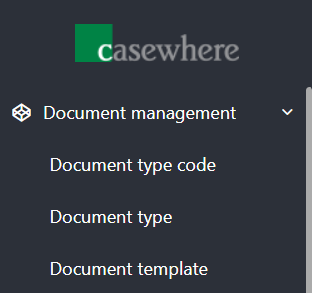
Manage document code
The component provides a simple page to create/edit/delete code for document type, the codes are used for the case a document type has a specific business rule that other document types don't have according to the project's requirement. In this page, you can view all the codes, also add, edit, delete the code data.
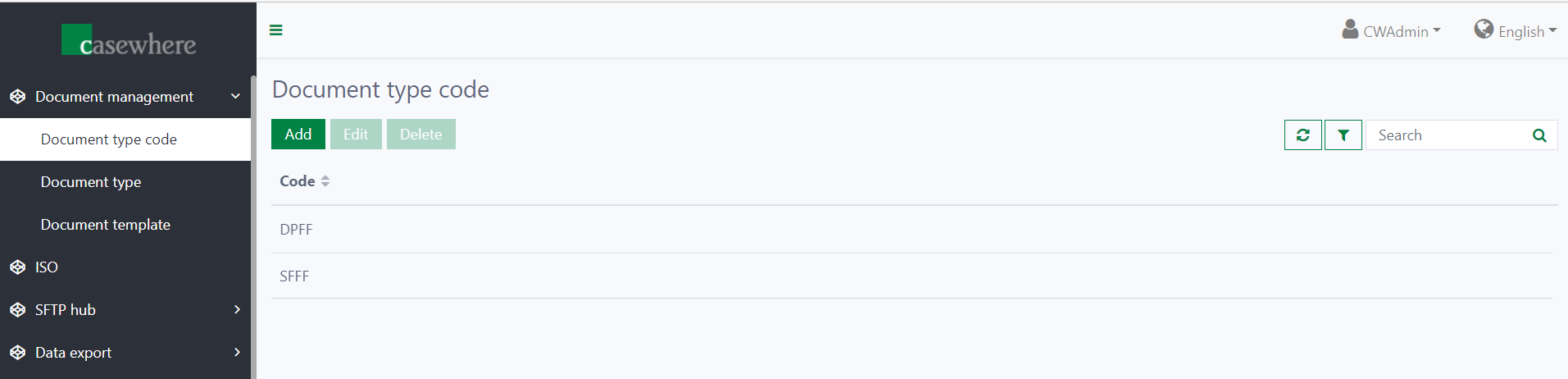
The following information must be provided when creating/editing code:
- Code: This field is required.
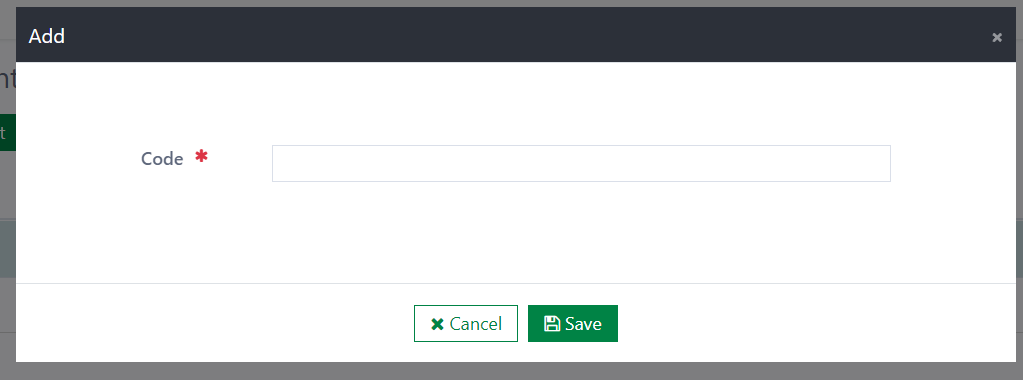
Delete code :
To delete a code, click on the Delete button. Then, a confirmation dialog will be displayed. If you select the Yes button, the code will be deleted immediately. If you select the No button, the deletion will be cancelled.
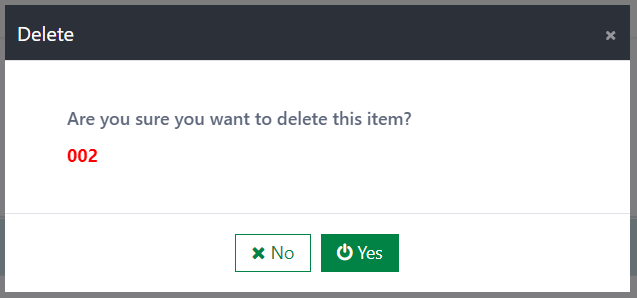
Manage document type
The component provides a page to manage all document types that are used in document template. In this page, you can create/edit/delete the document type
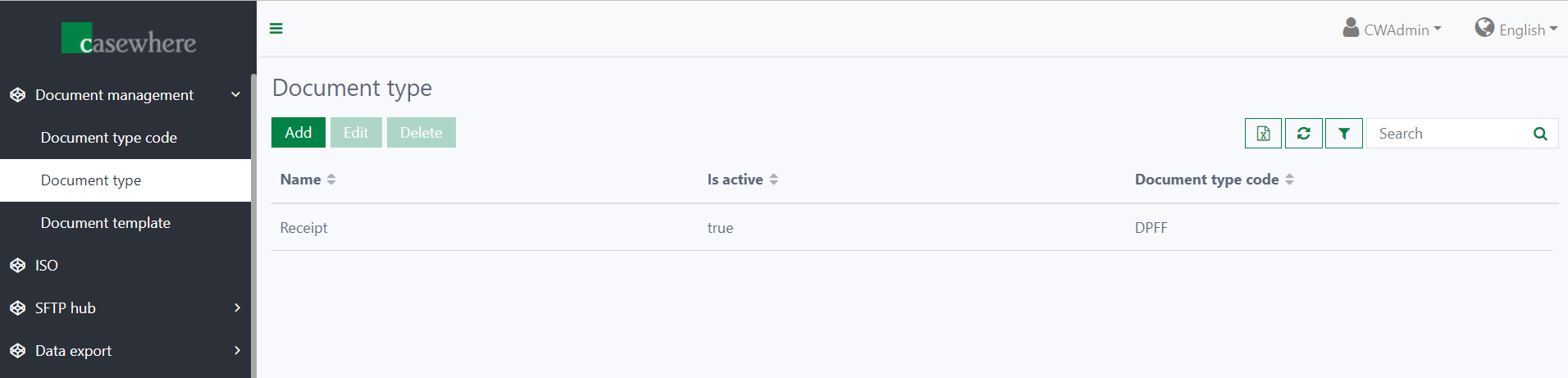
The following information must be provided when creating/editing document type:
- Document type name: The name of the document type. This field is required and unique.
- Document type code: This field is a dropdown list including all document codes that are configured in the Document code page. This field is optional. In case of editing document type, the document type code cannot be edited.
- Description: This field is used to describe the other information of the document type. This field is optional.
- Is active: This field is the status of the document type. The default value is Active. When the document type is active, it will be available in the Document types list of the Document template configuration. In editing, the document type can only be changed to inactive if it is not used for any document template.
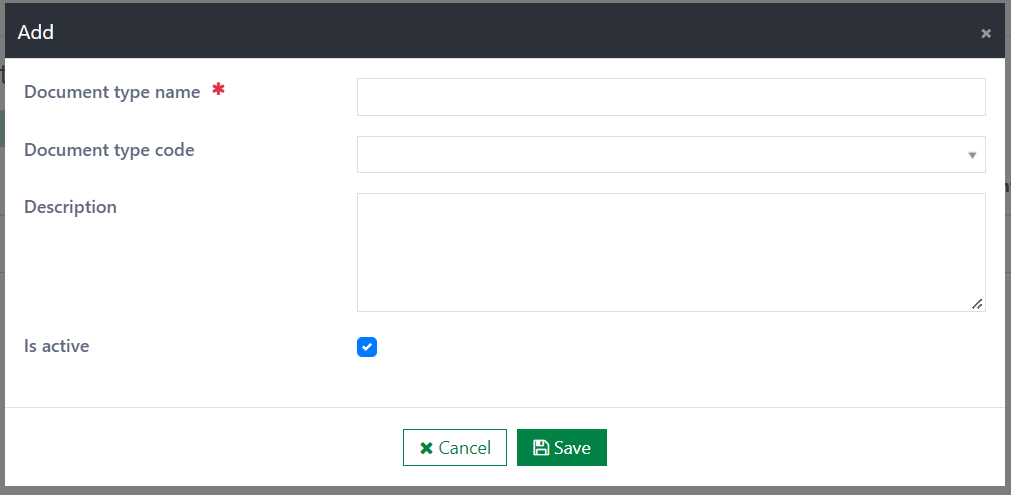
Delete a document type:
To delete a document type, click on the Delete button. Then, a confirmation dialog will be displayed. If you select the Yes button, the document type will be deleted immediately. If you select the No button, the deletion will be cancelled. The document type which is in use cannot be deleted. An error message will appear when user tries to delete the in-use document type.
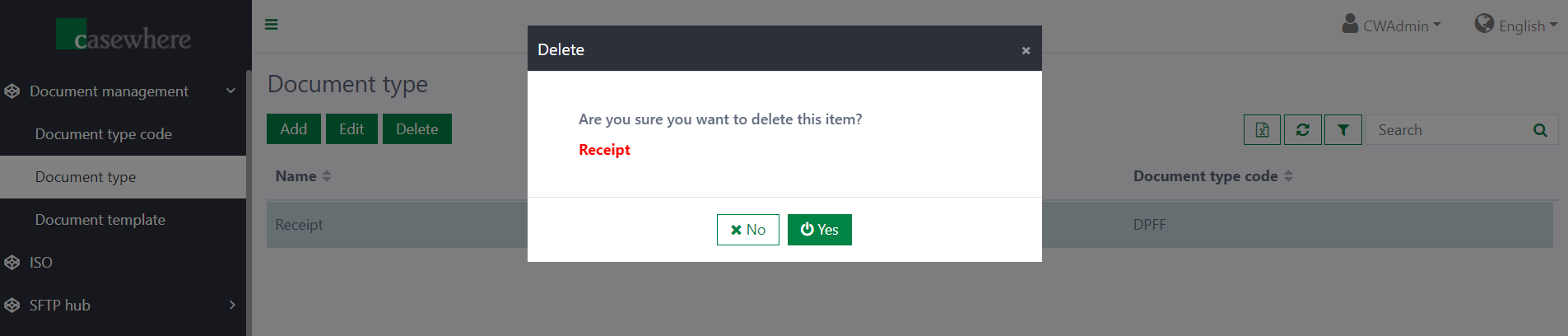
Manage document template
The component provides a page to manage all document templates that are used to generate document files. In this page, you can create/edit/delete the document template
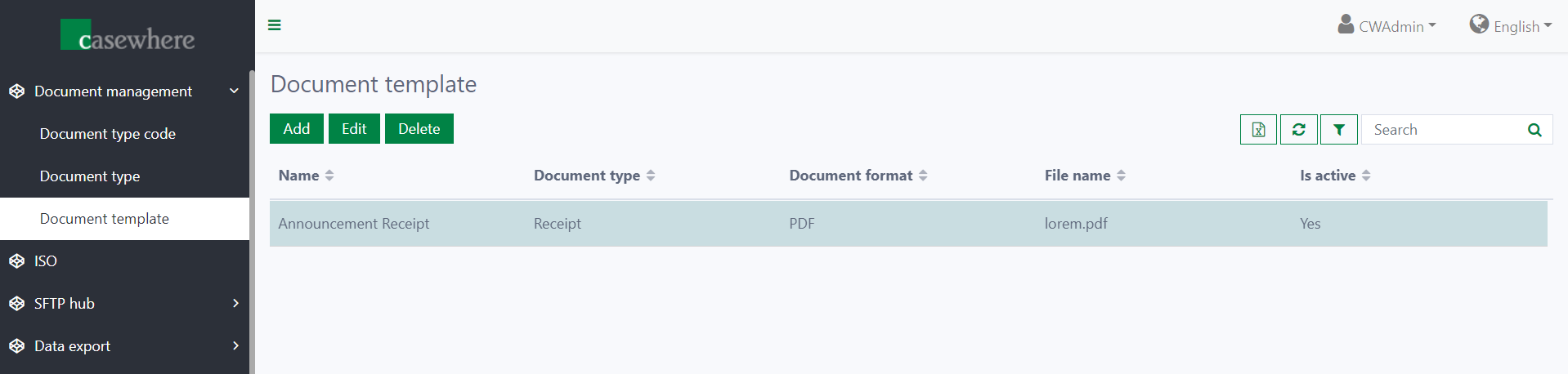
- The following information must be provided when creating/editing document template:
- Name: The name of the document template. This field is required and unique.
- Document type: This field is a dropdown list including all active document types that are getting from the Document types page. This field is required. In editing, the document type cannot be changed.
- Document format: This field is used to configure the extension of generated file. This field is required. The supported file extension : DOC, PDF, XML, TXT, HTML. In case of editing document template, the document format cannot be changed.
- Upload template file: This field is used to upload the template file that is used to generate the document files. This field is required. Only these file types can be uploaded: DOC, PDF, XML, TXT, HTML
- Is active: This field is the status of the document type. The default value is Active. When the document type is active, it will be available in the Document types list of the Document template configuration. In editing, the document type can only be changed to inactive if it is not used for any document template.
- Merge fields:
- Available fields: includes all the supported merge fields. These merge fields are configured in the Merge field setup page. Each document template will have different supported fields.
- Selected fields: includes all merge fields which are selected to use to populate the data of the upload template file. The template file must contain the corresponding merge fields.
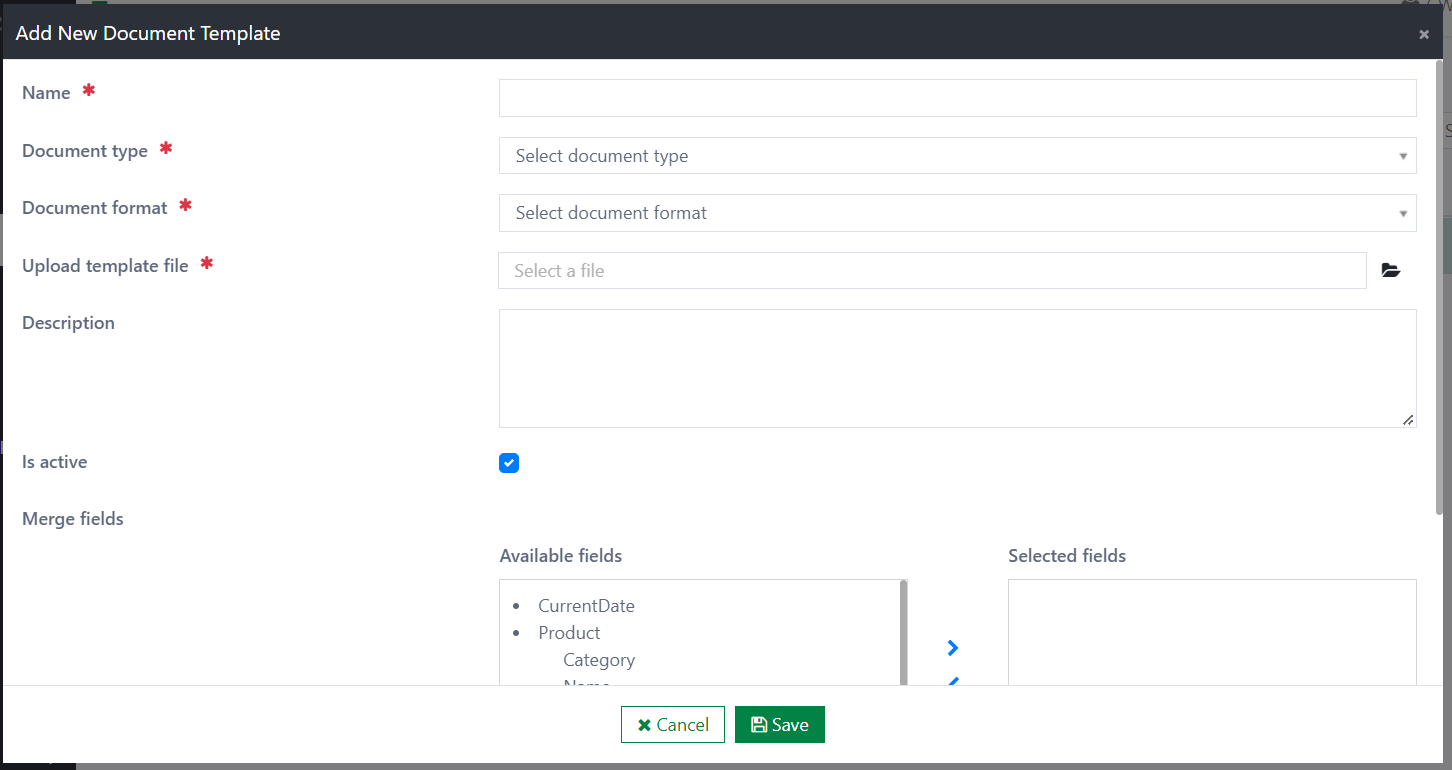
Delete a document template:
To delete a document template, click on the Delete button. Then, a confirmation dialog will be displayed. If you select the Yes button, the document type will be deleted immediately. If you select the No button, the deletion will be cancelled. The document template which is in use cannot be deleted. If user tries to delete an in-use document template, error message will appear.
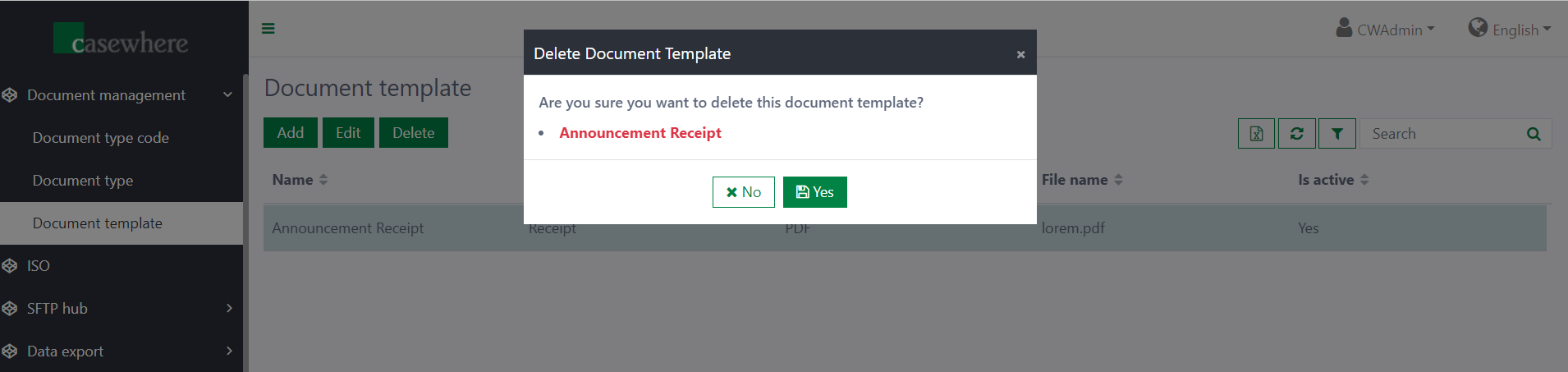
Installation
Requirements
- Casewhere 2.6.10 or later
Configuration
- Import the product
- Link the page to your worker sites and configure access control
Dependencies
- None
Releases
1.0.0 - 13/10/2021
Changelog