Create add-object workflow
Introduction
In this tutorial, you will learn how to create a workflow to add a new book to your bookstore.
Guide
Step 1. In Casewhere Admin site, navigate to Workflow Definition
Step 2. Click Create button

The Create New Workflow definition dialog will appear
- Step 3. Config General setting tab as below
| Field name | Actions |
|---|---|
| Name | Fill in "Add new book" |
| Display Name | Fill in "Add new book" |
| Used For Creating New Cases | ☑ |
| Window Size | Select Medium |
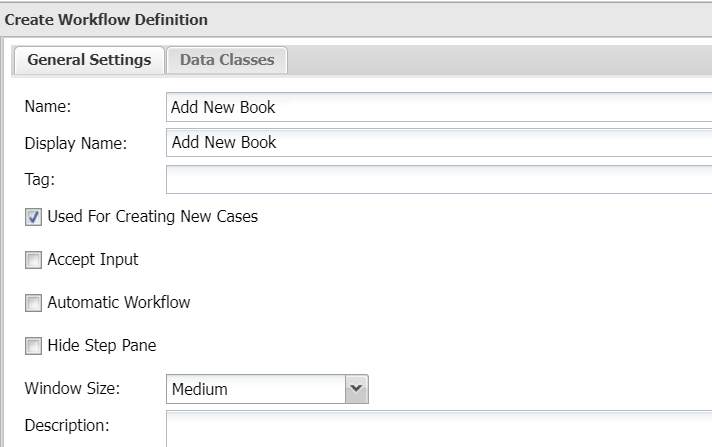
- Step 4. Switch to Data classes tab
Click Select data classes drop-down, and select "CwBook"
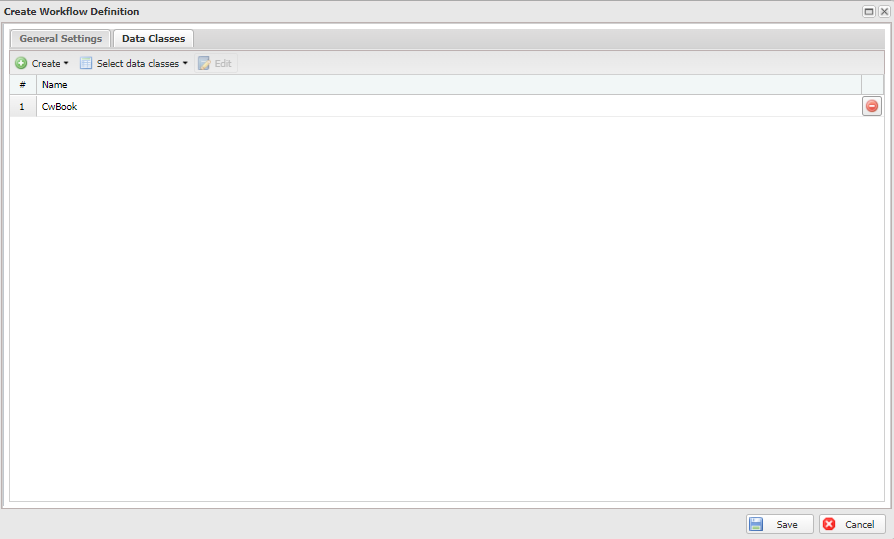
Tip: The data classes you just select is the one you made in Create a data class step
Click Save
- Step 5. Edit Workflow Definition: Add new book dialog will display
Drag and drop Form activity definitions from Add Activity Definitions panel to the Step 1 container
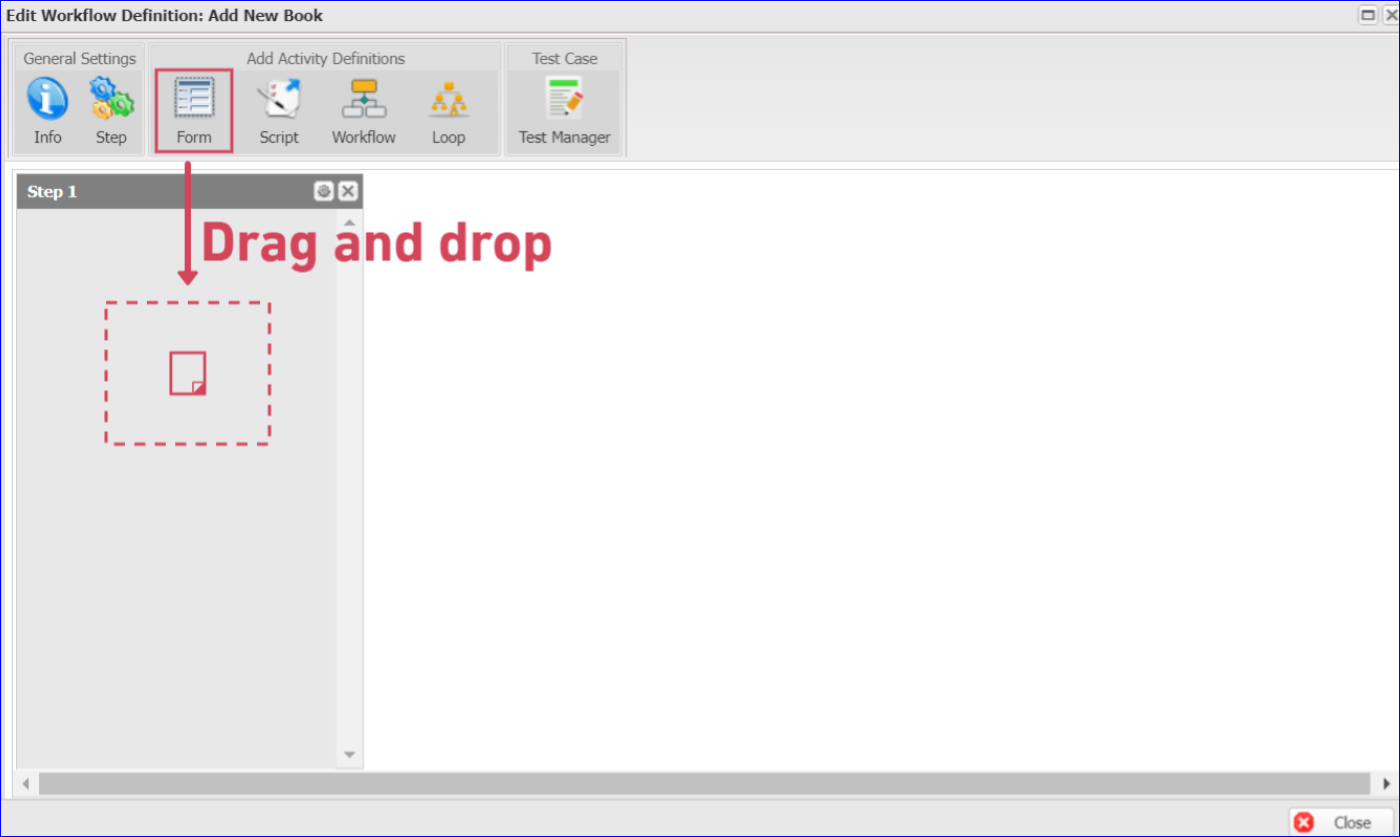
- Step 6: Create Activity Definition: Form will show up.
| Field name | Actions |
|---|---|
| Name | Fill in "Add new book" |
| Display Name | Fill in "Add new book" |
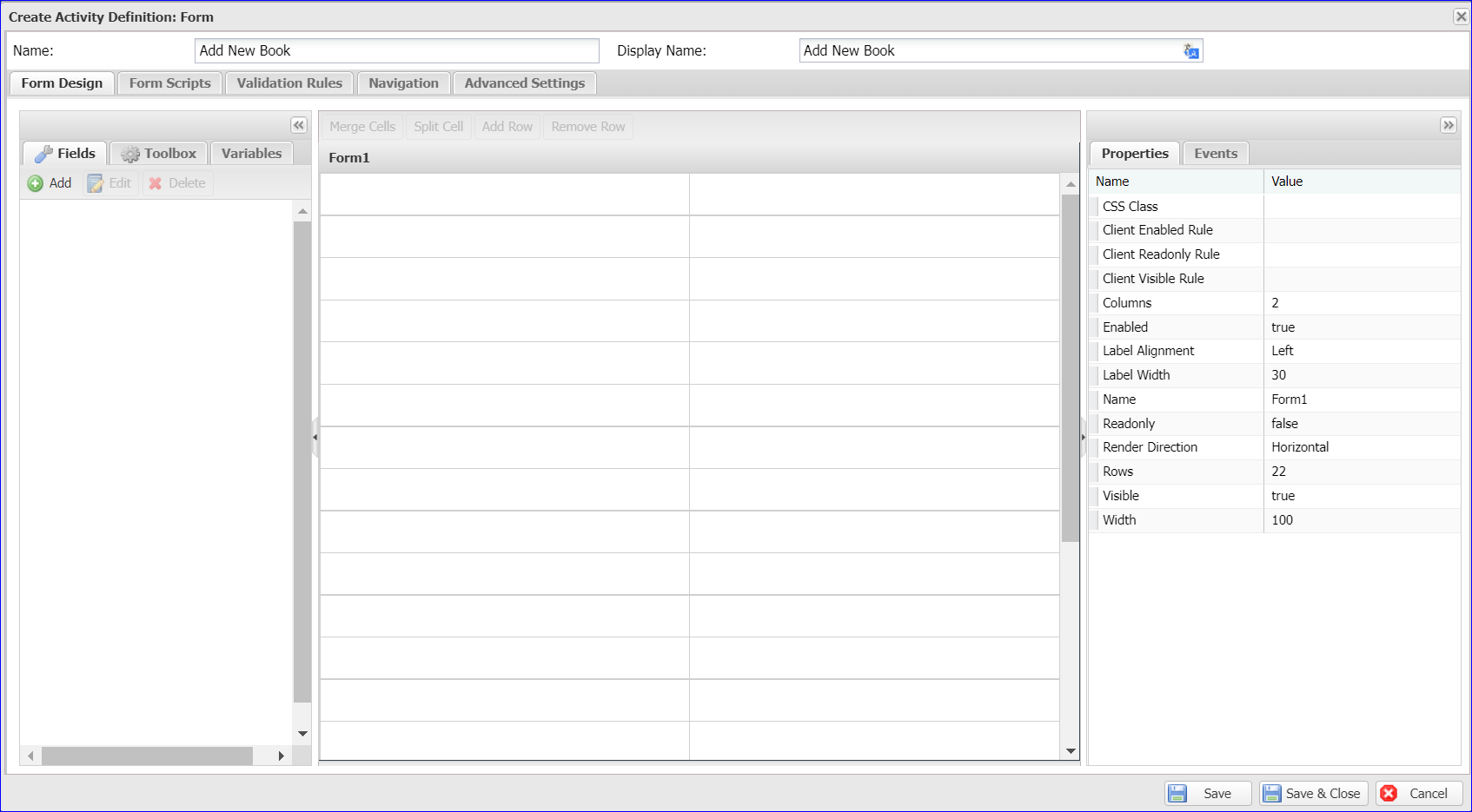
- Step 7. Click Add button
 to open the Add Data source dialog.
to open the Add Data source dialog.
| Field name | Actions |
|---|---|
| Data Class | Select "CwBook" |
| Name | CwBook |
| Reference Type field | Select "Single Object" |
| Reference To | Select "New Object" |
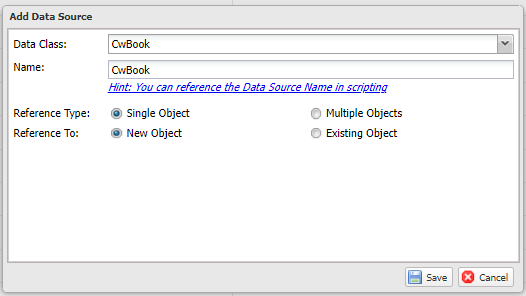
Click Save
- Step 8. Drag and drop these fields into form canvas:
- Title
- Genre
- Price
- PurchaseDate
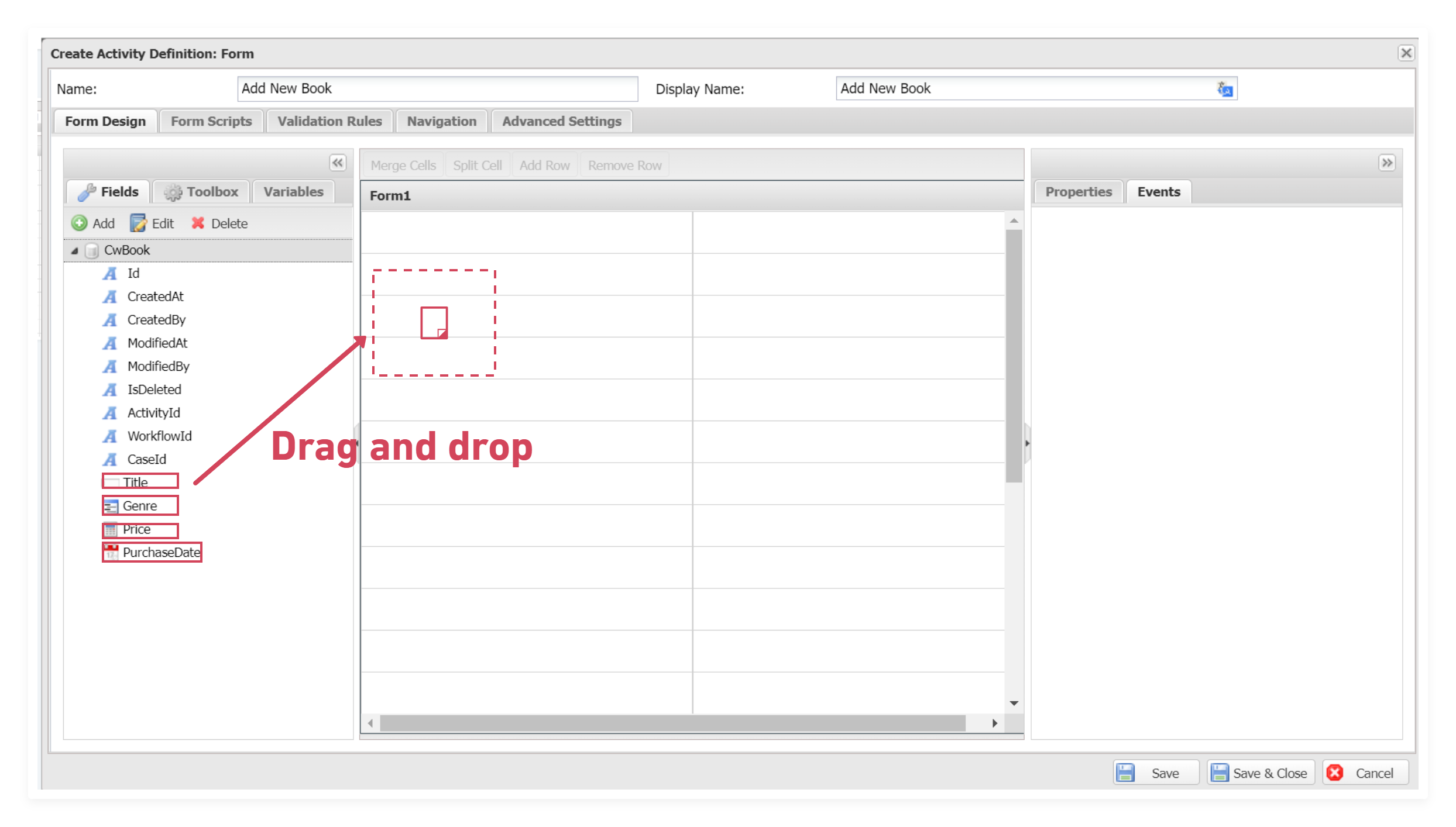
After drad and drop all 4 fields as show below, click on Save & Close.
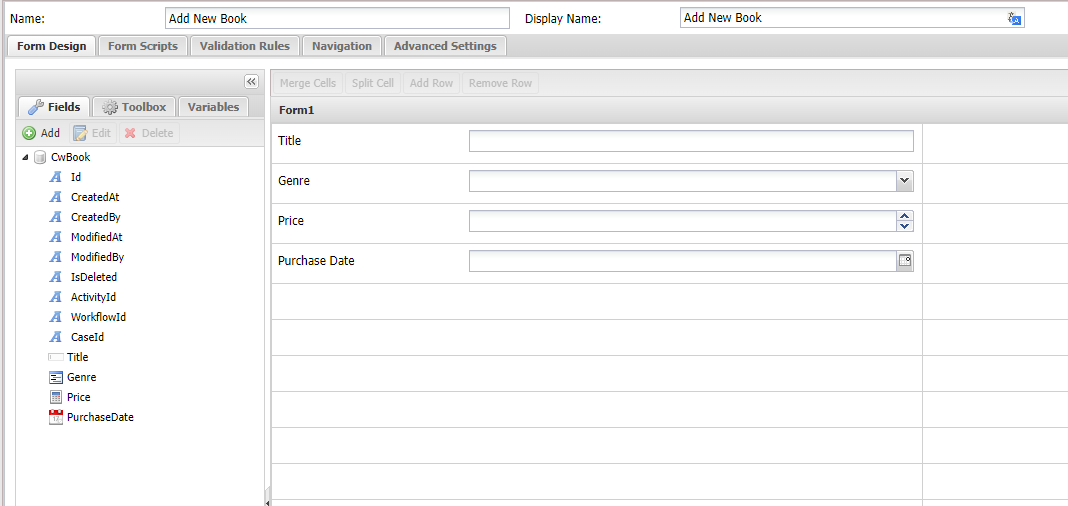
Good job! You are ready to use this workflow definition in your next step - Create a widget button