Create a widget button
Introduction
Welcome to the tutorial where you will create your very first interactive buttons with Casewhere.
In this tutorial, you will learn how to make three button named "Add New Book", "Edit Book", and "Delete Book" on the top of your page interface.
Every time a user clicks those button, a pop-up will appear and allow the user to fill in a new record of book's info with title, genre, price, and purchase date.
Guide
- Step 1. In Casewhere Admin site, navigate to Pages
Choose the pages name "book-list" that you already made in create a page step.
- Step 2. In the Main grid widget, click New Action to...
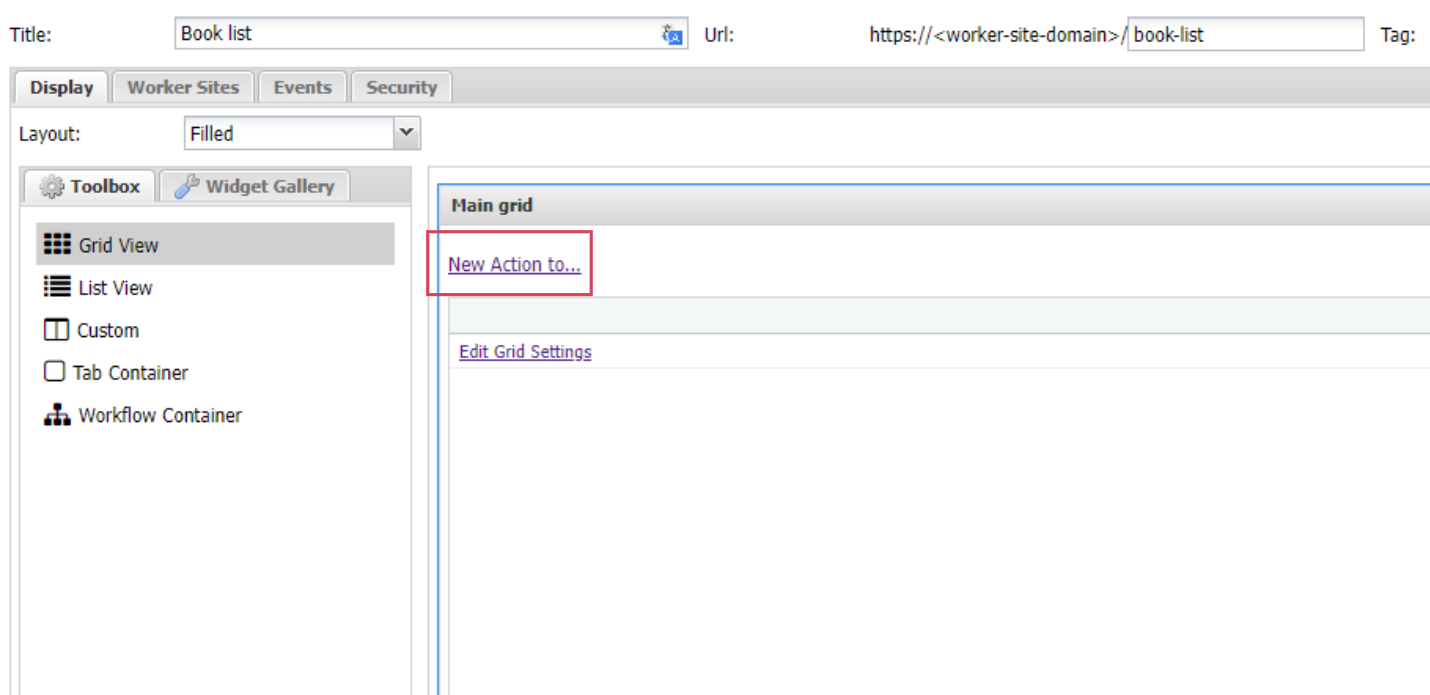
Select Trigger a workflow
| Field name | Actions |
|---|---|
| Name | Fill in "Add New Book" |
| Label | Fill in "Add new book" |
| Workflow Definition | Select "Add New Book" |
| Supported Processes | Select "Cw Book Management" |
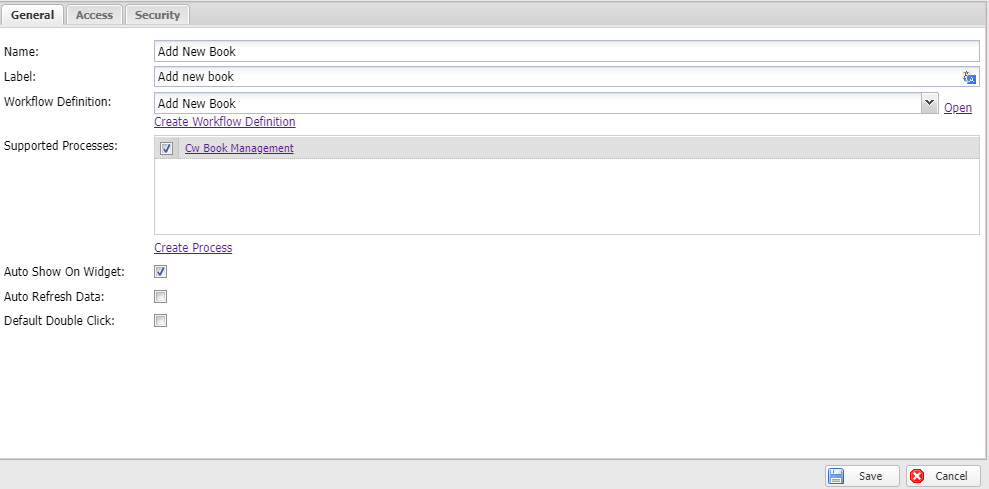
Click Save
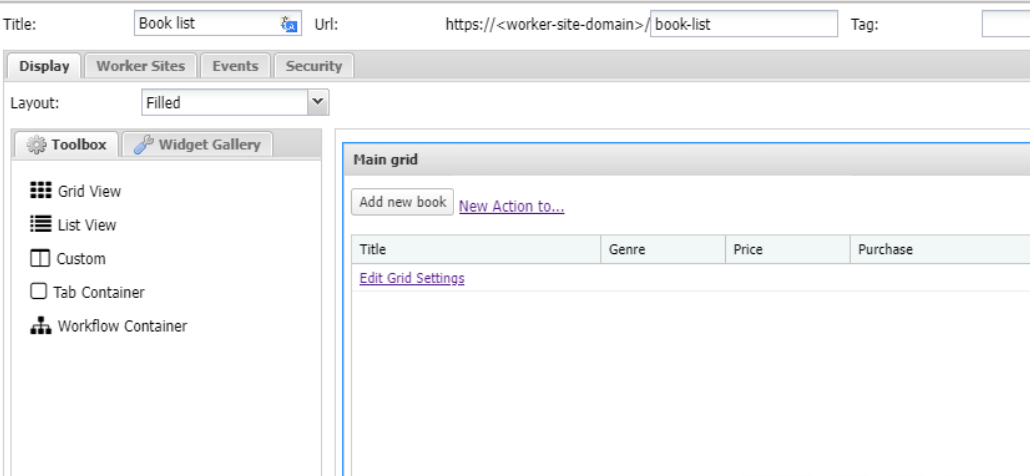
Voilà! You just added the very first button to your page.
Reload your page and you should see the button now.
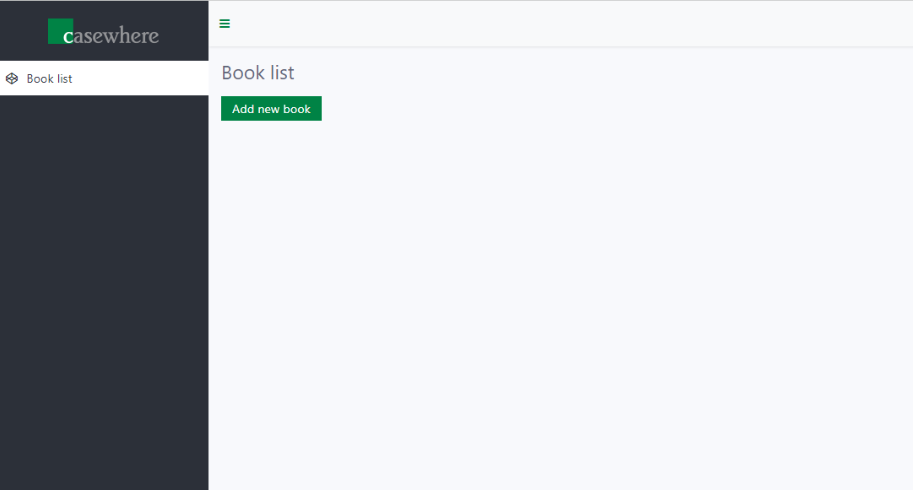
Test
Step 1: Reload your page
Click Add New Book button
Step 2: Fill in a data set
| Title | Genre | Price | Purchase Date |
|---|---|---|---|
| War and Peace | Fiction | 60.000 | 20/05/2021 |
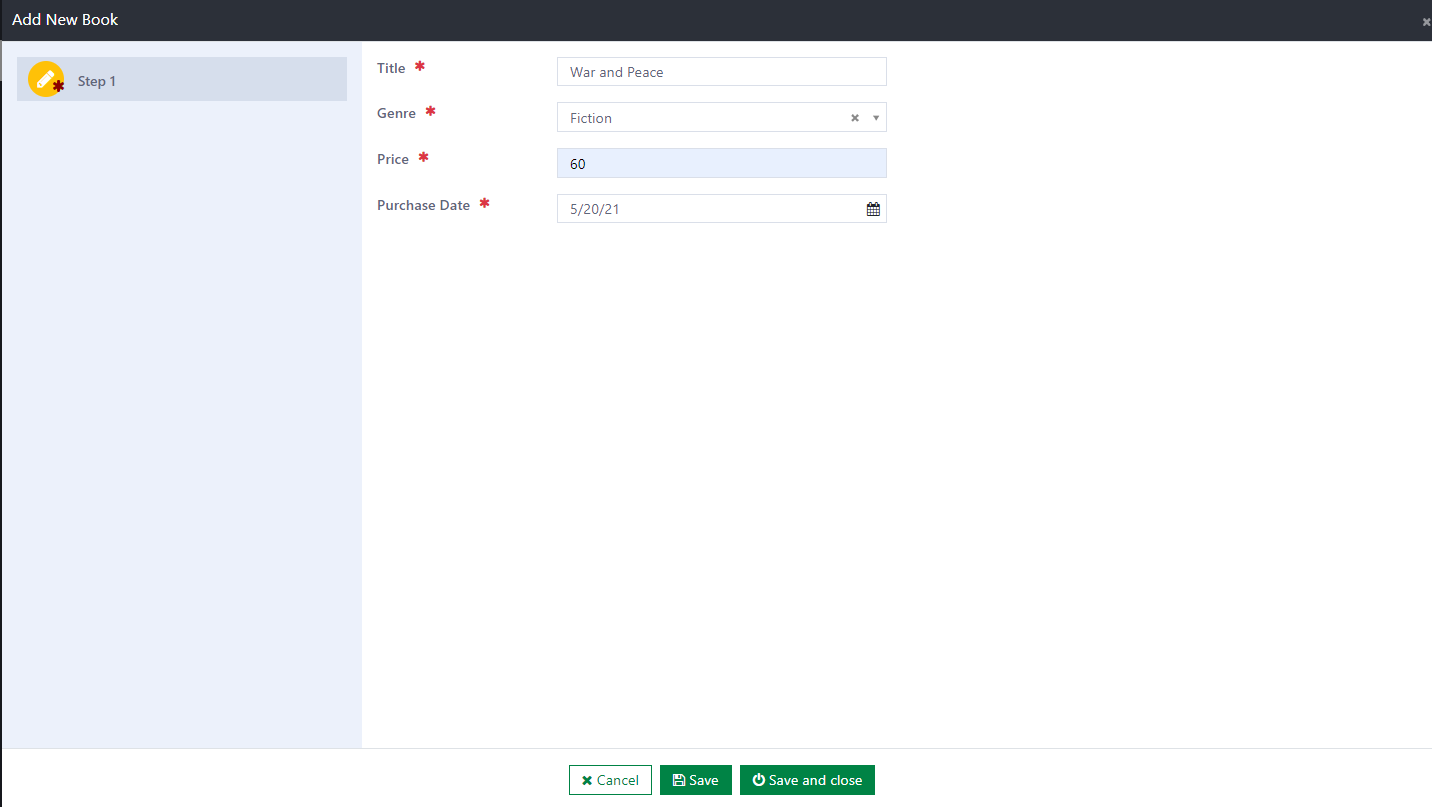
Click Save and close
Voilà! "War and Peace" was added in your book list.
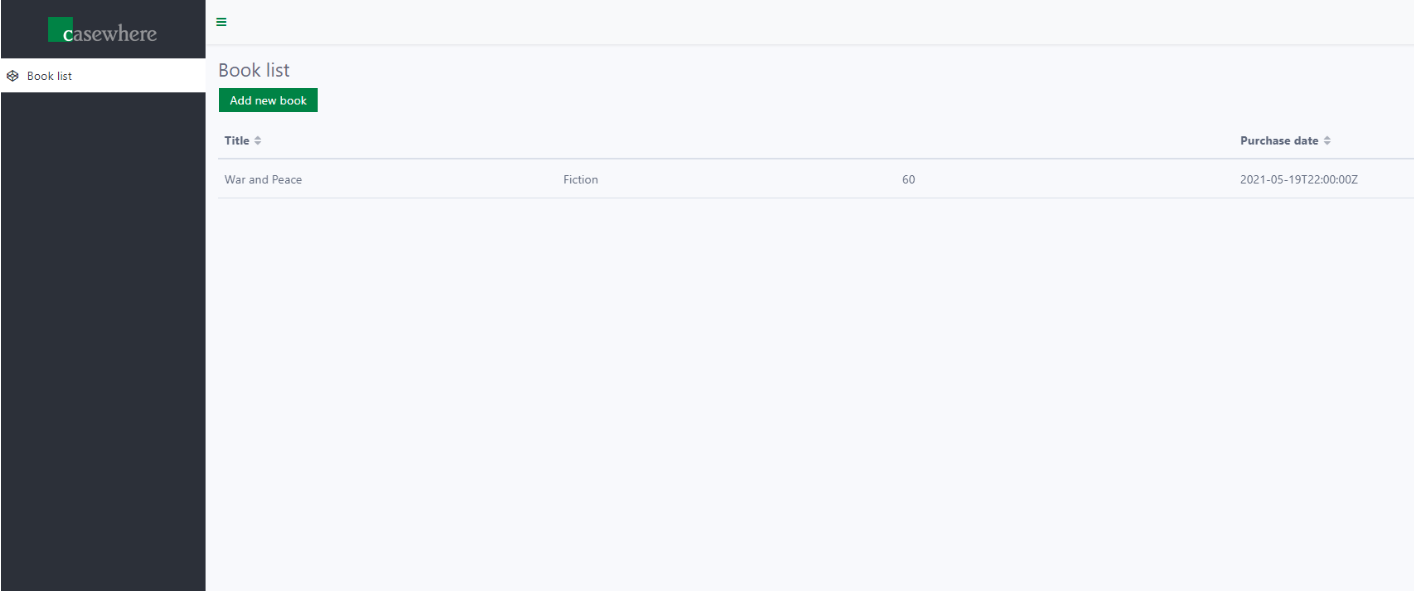
Try it! Add a few more books to your list.
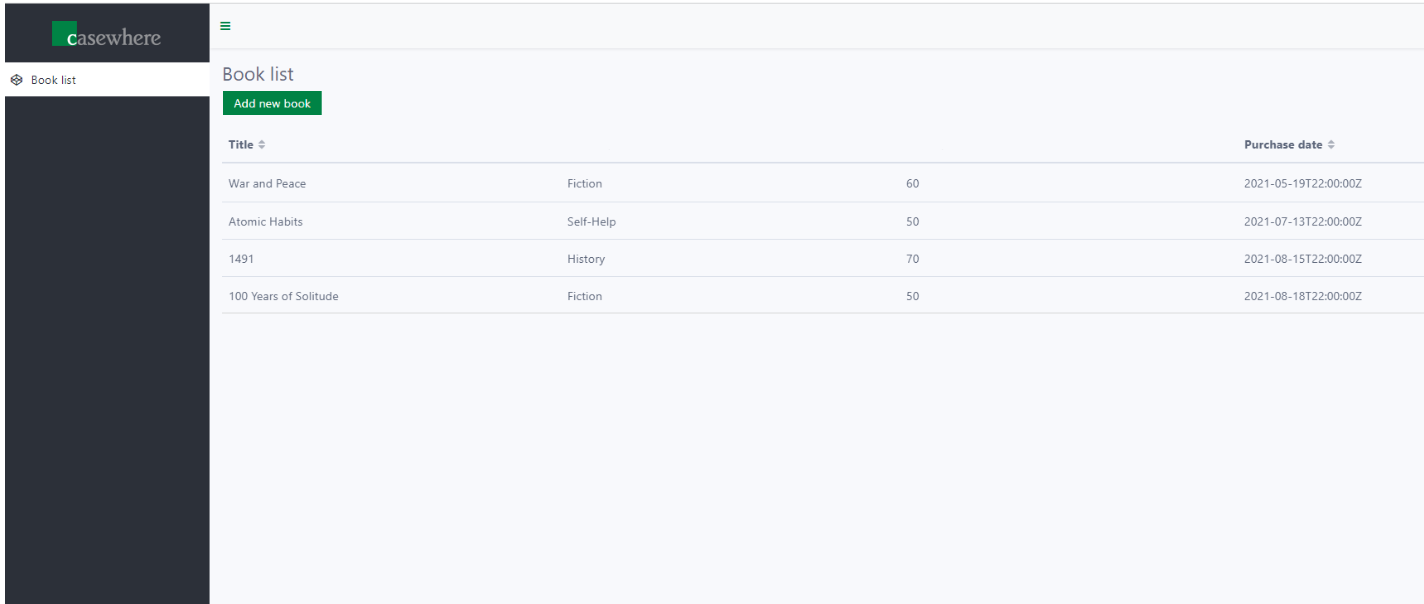
Ready to continue? You are ready to move to the next step - Create edit-object workflow