Component: Data migration
Most of the projects developed on top of Casewhere need data migration. By understanding the demand as well as the complexity of the data migration, Casewhere provides a standard component to facilitate the job:
- A framework for setting up data migration rules
- Automation and batch processing
- Data monitoring
- Standard plugin interface to work with different data sources
- Data verification
Features
Automated process and batch processing
You can organize data migration work into processes. For example, one is for migrating master data, one is for major business entities, another is for moving files, etc.
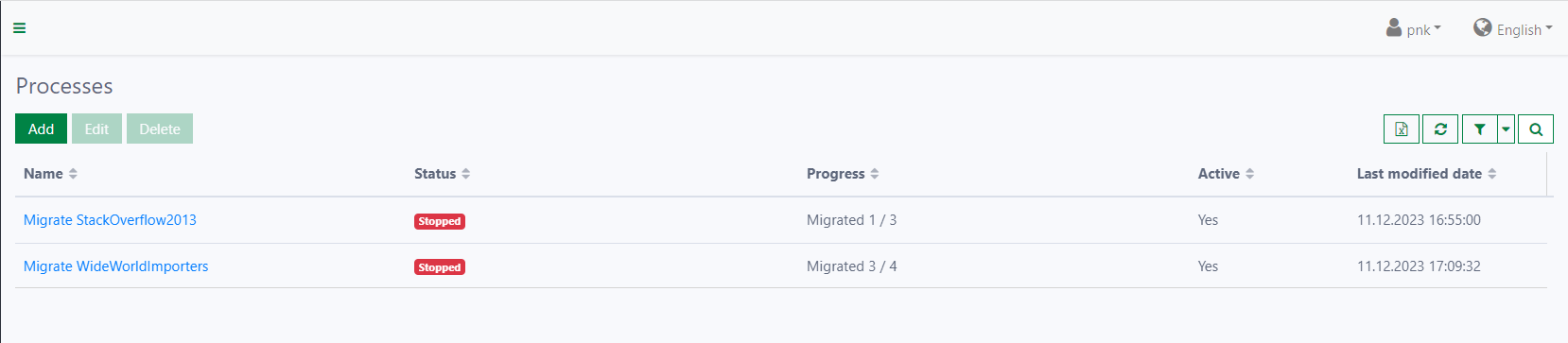
A process can have as many jobs as needed.
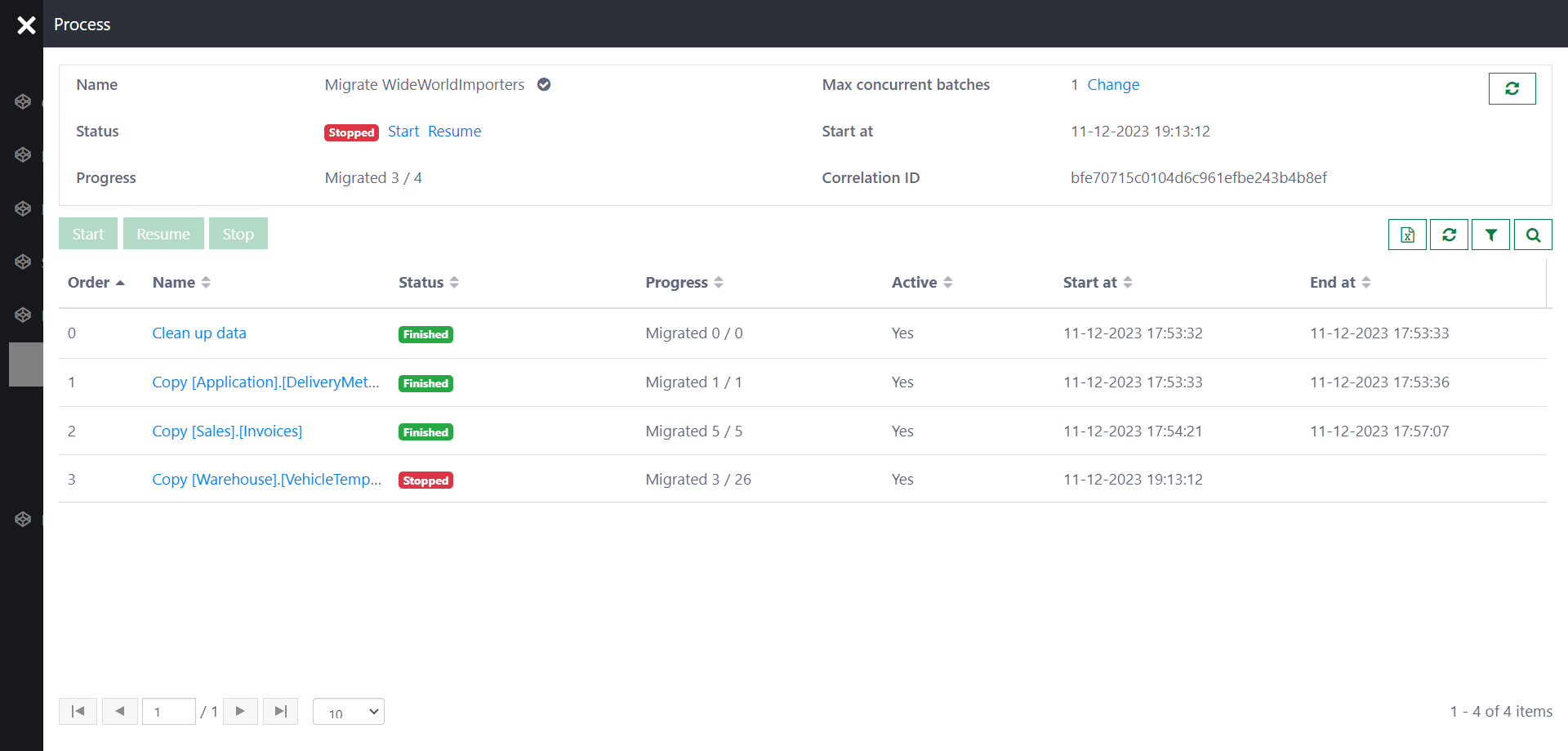
It currently supports two jobs: Copy data and Custom. For custom jobs, you can trigger a specific workflow to do all kinds of work, from cleaning up data to enriching migrated data. Copying data will be done in batches. It's possible to control how many batches can run simultaneously for a specific process.
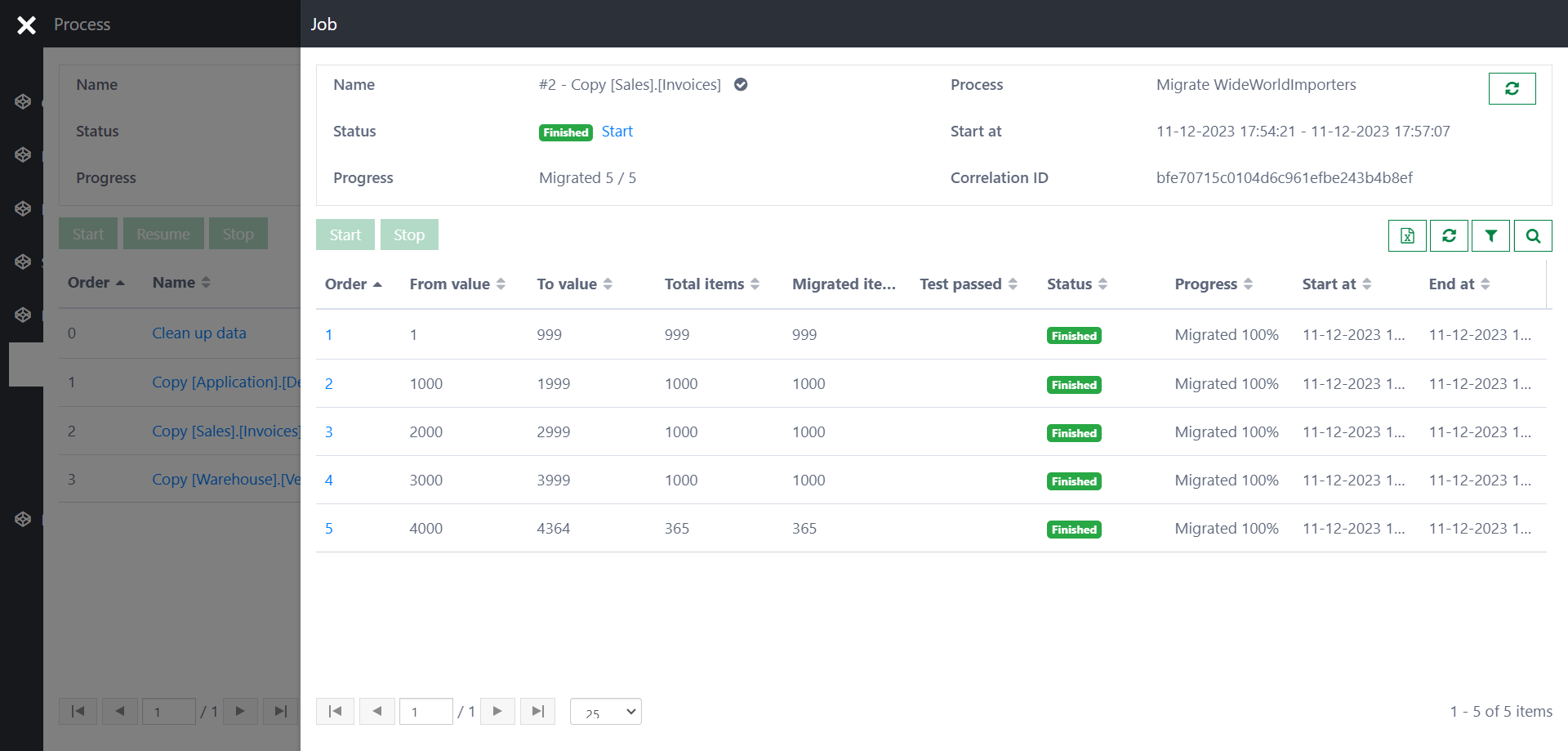
Monitor migration progress
The component provides visual tools for tracking the migration progress. It's always possible to know the current status and progress of processes, jobs, and batches.
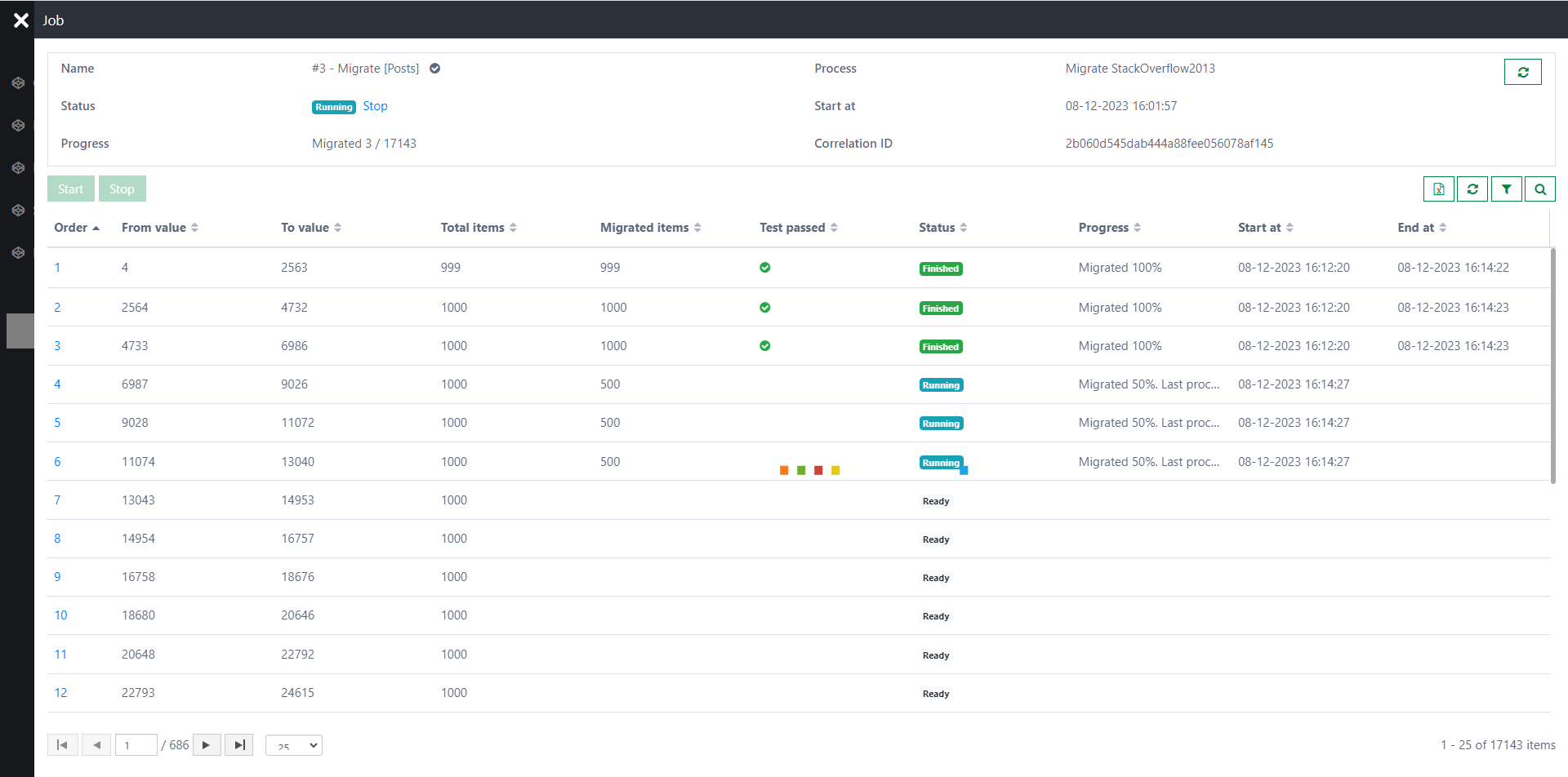
The component will stop whenever it encounters an error. You can view the error details or use the Correlation ID to obtain more information.
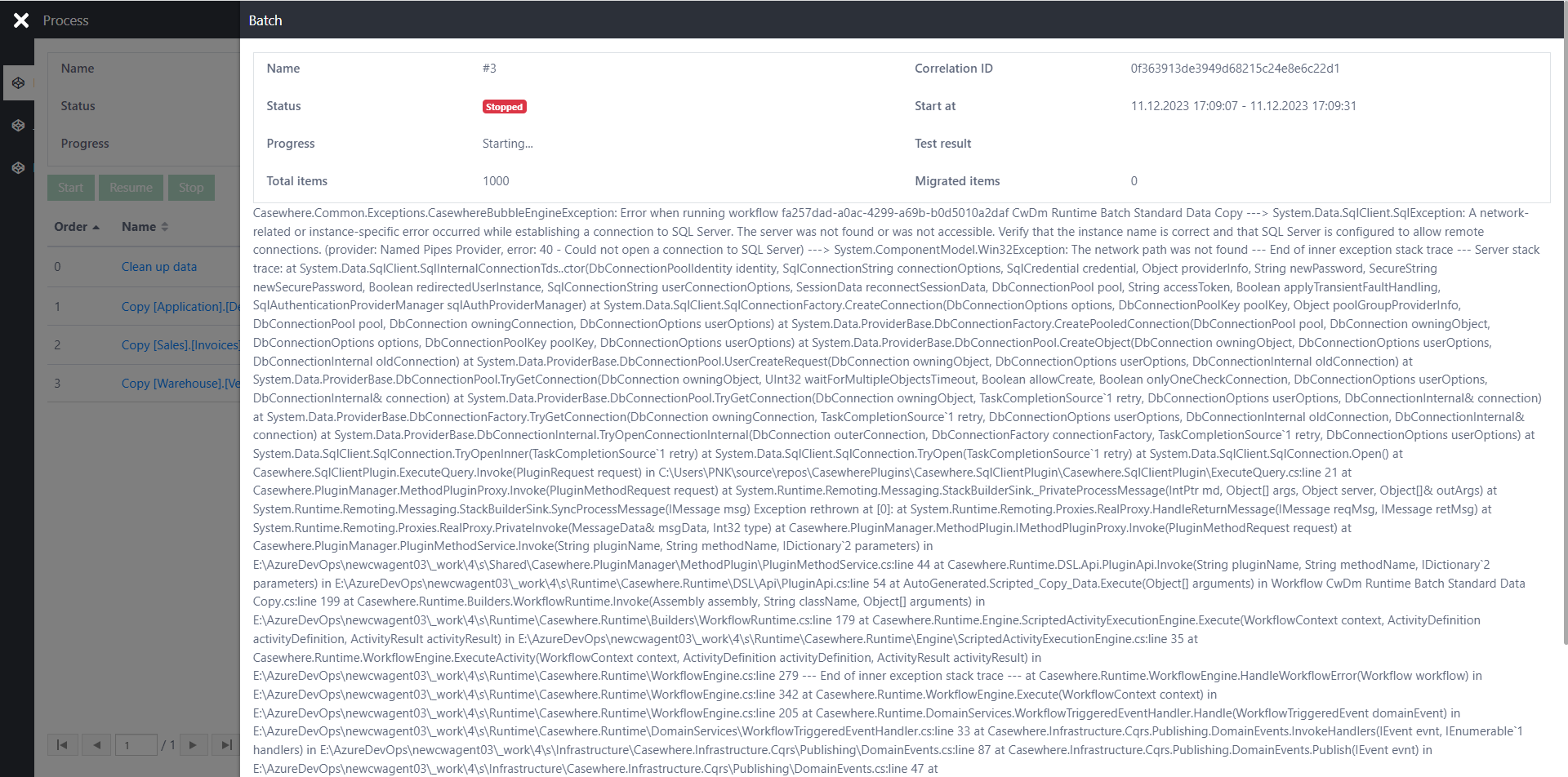
After fixing the error, you can resume the process or the job. It's also possible to rerun a single batch specifically.
Data verification
The component allows defining rules to verify data after migration. The component will run the configured rules right after a batch finishes to ensure everything is migrated as expected. You can decide if the job should continue or stop if a test is failed.
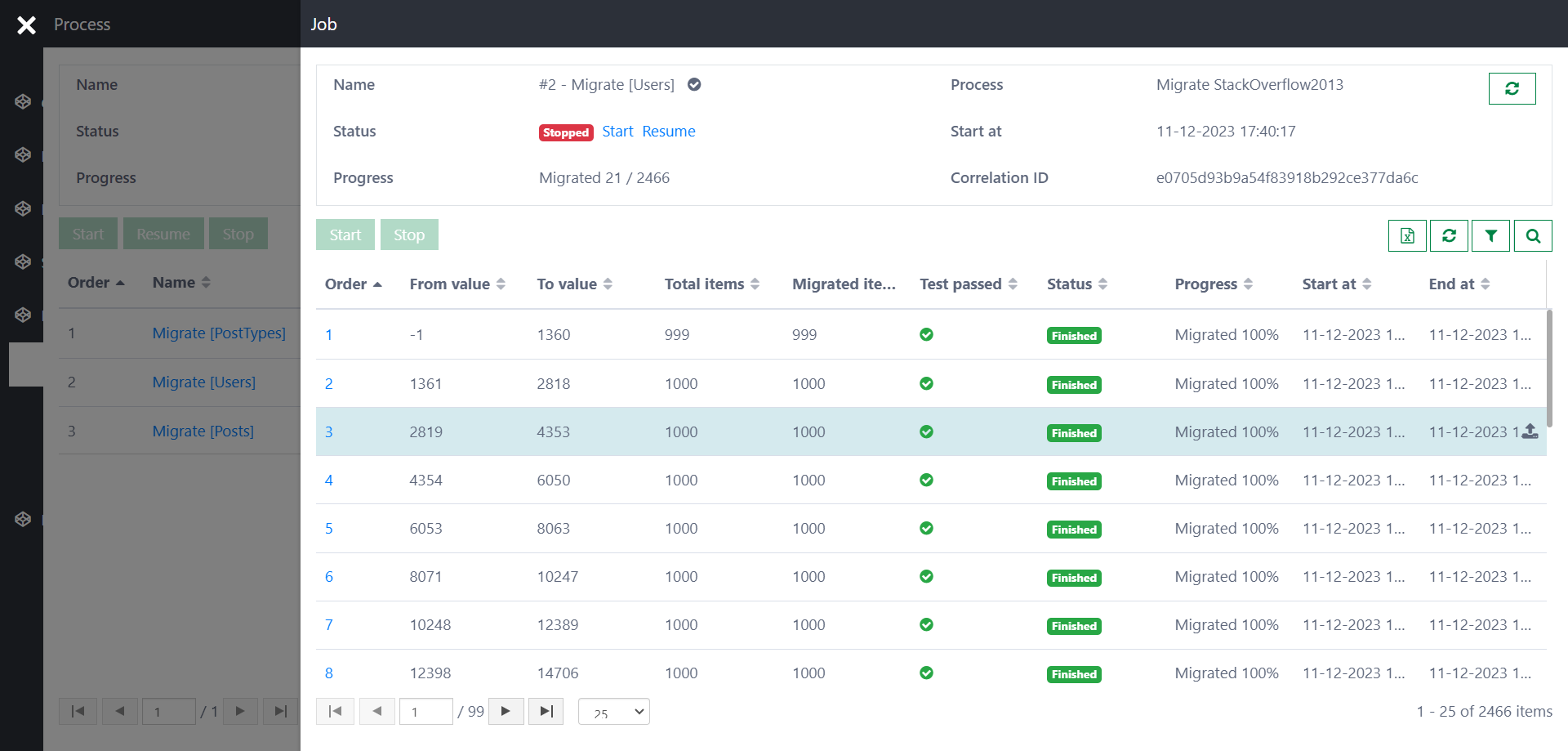
Additionally, the component provides a report comparing the amount of data migrated. You can export the data to Excel.
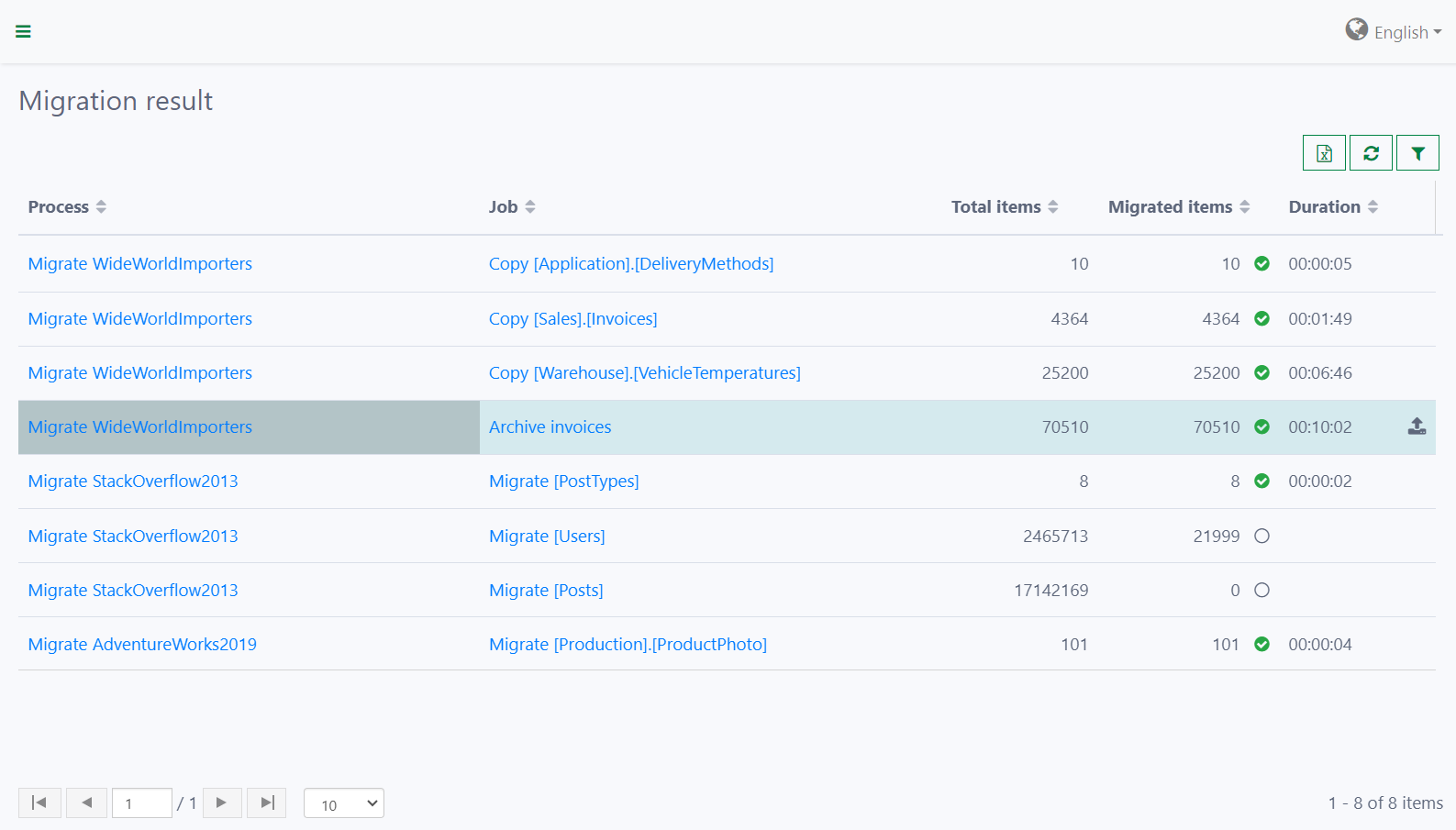
Installation
Requirements: Casewhere 2.8.0 or later.
Installation guide: Please follow the following steps to install the component:
Import the Casewhere Data Migration product.
Link the pages to your worker sites and configure the necessary access control.
- It's recommended to create a temporary worker site for data migration and shut it down after finishing the job.
Configure the SQL plugin and update the connection string.
Define the data migration process and implement the necessary rules for transforming and verifying data. For more information, please read the configuration guide.
You can learn more here for planning a successful data migration.
Releases
1.0.0 - 09/07/2021
Casewhere 2.6.0 or later.
Changelog
- Process design
- Data migration rules
- Automation and batch processing
- Standard plugin interface to work with different data sources
Download (login required): Data migration v1.0.0
1.1.0 - 12/12/2023
Casewhere 2.8.0 or later.
Changelog
- Process design: More features
- Data verification rules
- Automation and batch processing: More features
- Data migration report
Download (login required): Data migration v1.1.0