Create biometric login method
Configuration in Identity providers
Biometric authentication
This section will show you how to create a method for users to use their biometric infos to log in to the mobile app
Step 1. Go to Safewhere tenant application (i.e. https://login-example.casewhere.com/adminv2)
Step 2. Choose Username & password
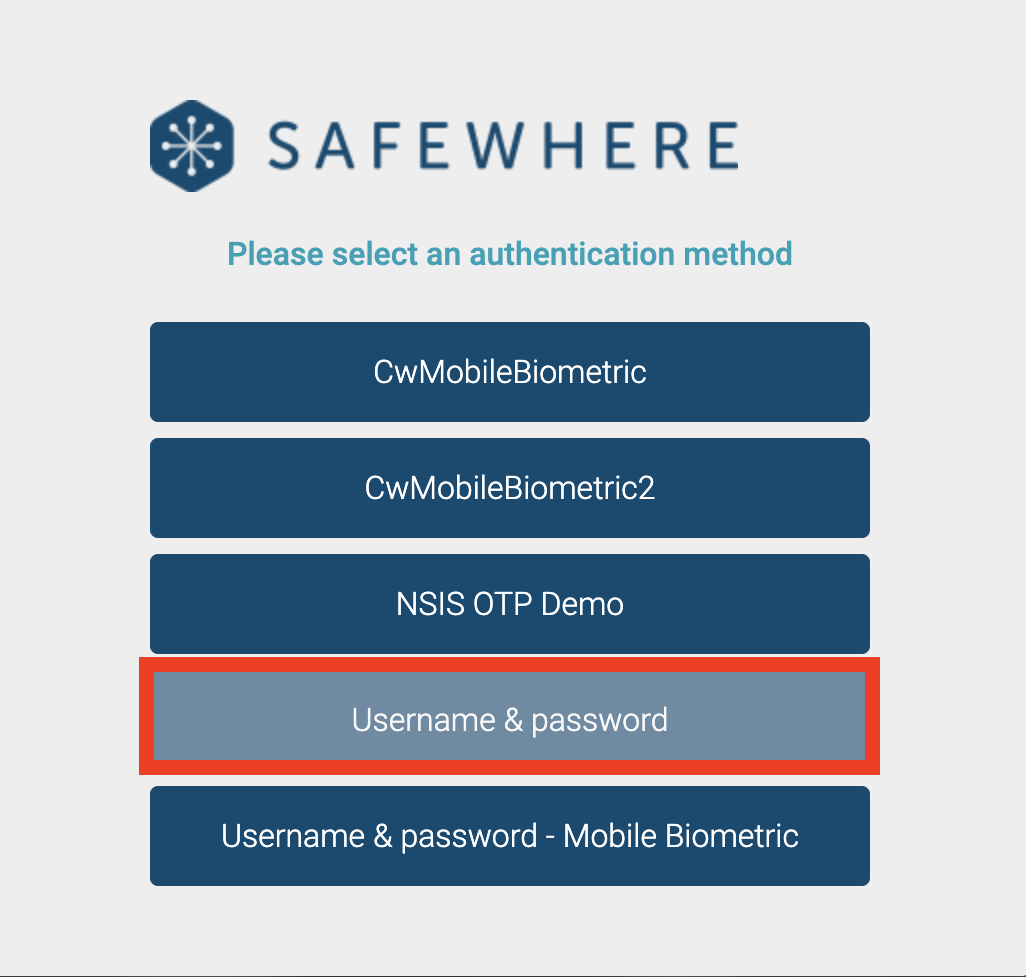
Step 3. Log in with admin account
Step 4. Add new identity providers for biometric authentication
Navigate to Identity providers. Click (+) and then choose Enterprise
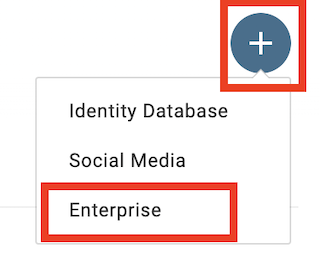
- Step 5. Choose One Time Password
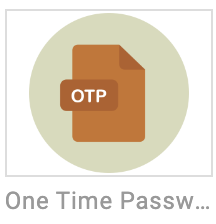
The form will be shown as follows
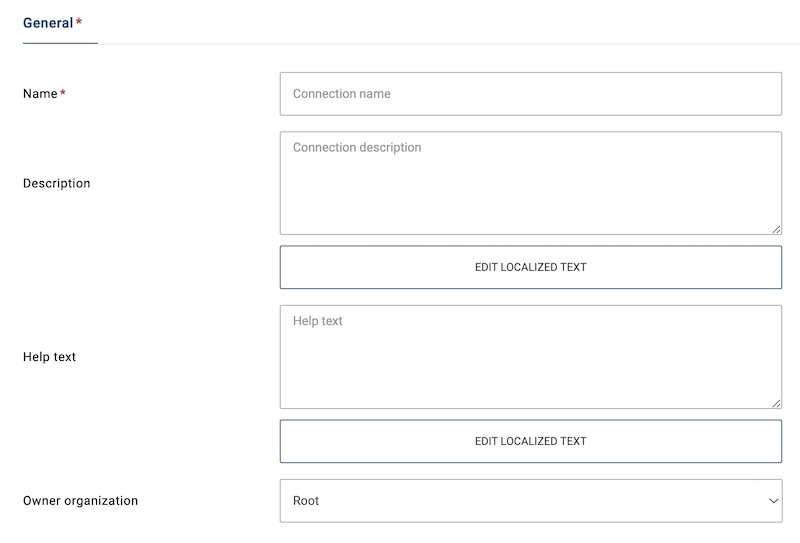
You can choose any name for your biometric login method
But in this guide, we set name equal to Biometric Authentication<index> (index avoid duplicated) and click save
- Step 6. Identity provider configuration
Open Connection tab then configure as below
Connection section
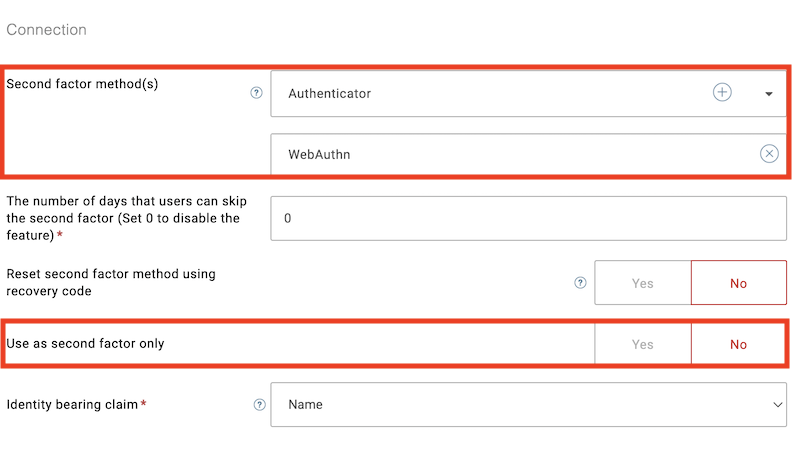
WebAuthn settings
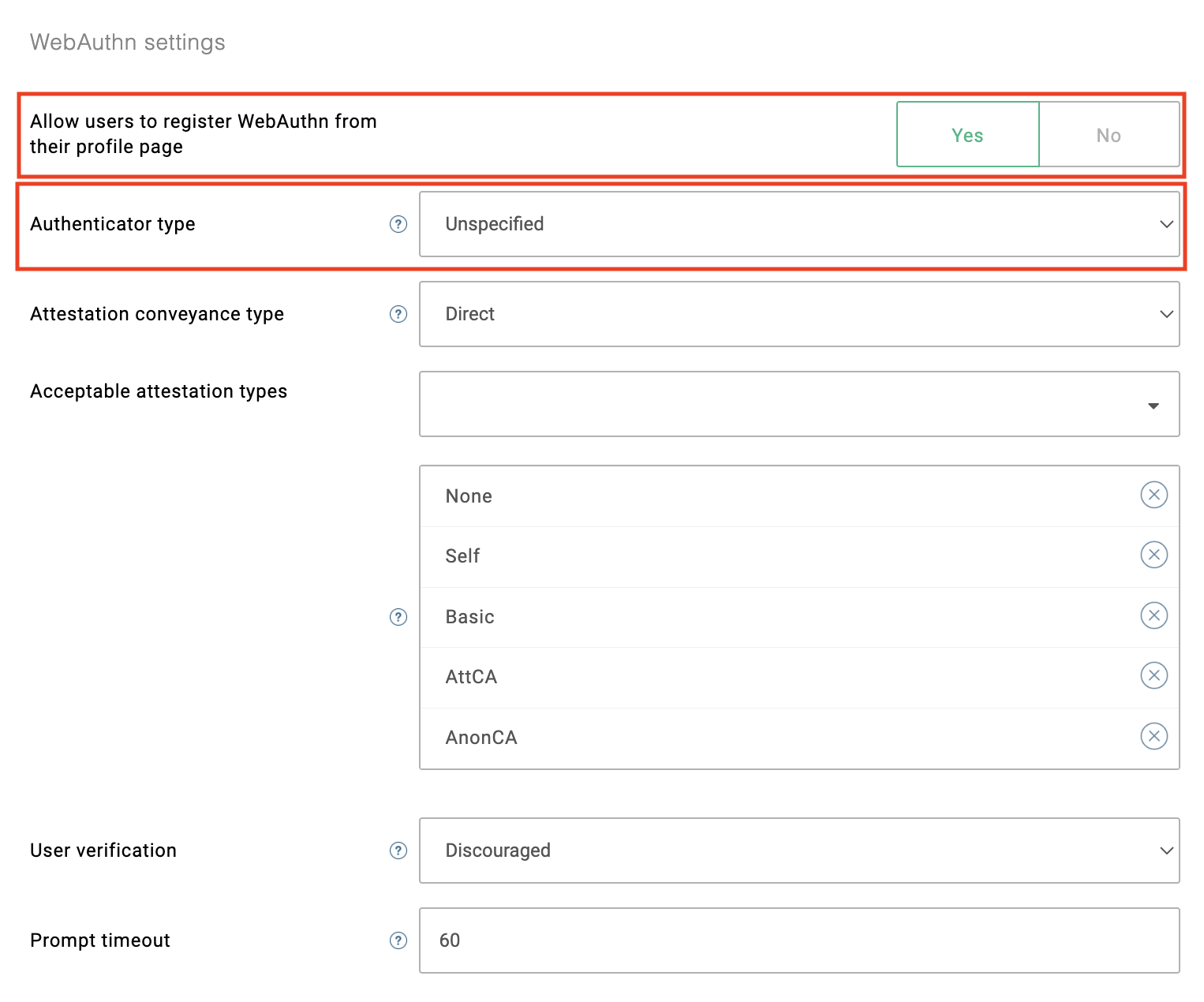
- Step 7. Activate biometric authentication login method for mobile app
Navigate to Application page -> open CwMobileApp application -> Identity providers tab
Find your identity provider and switch it status to active

- Step 8. Check the result
Open app and choose Login
Now you will see your identity configuration will be displayed in the screen
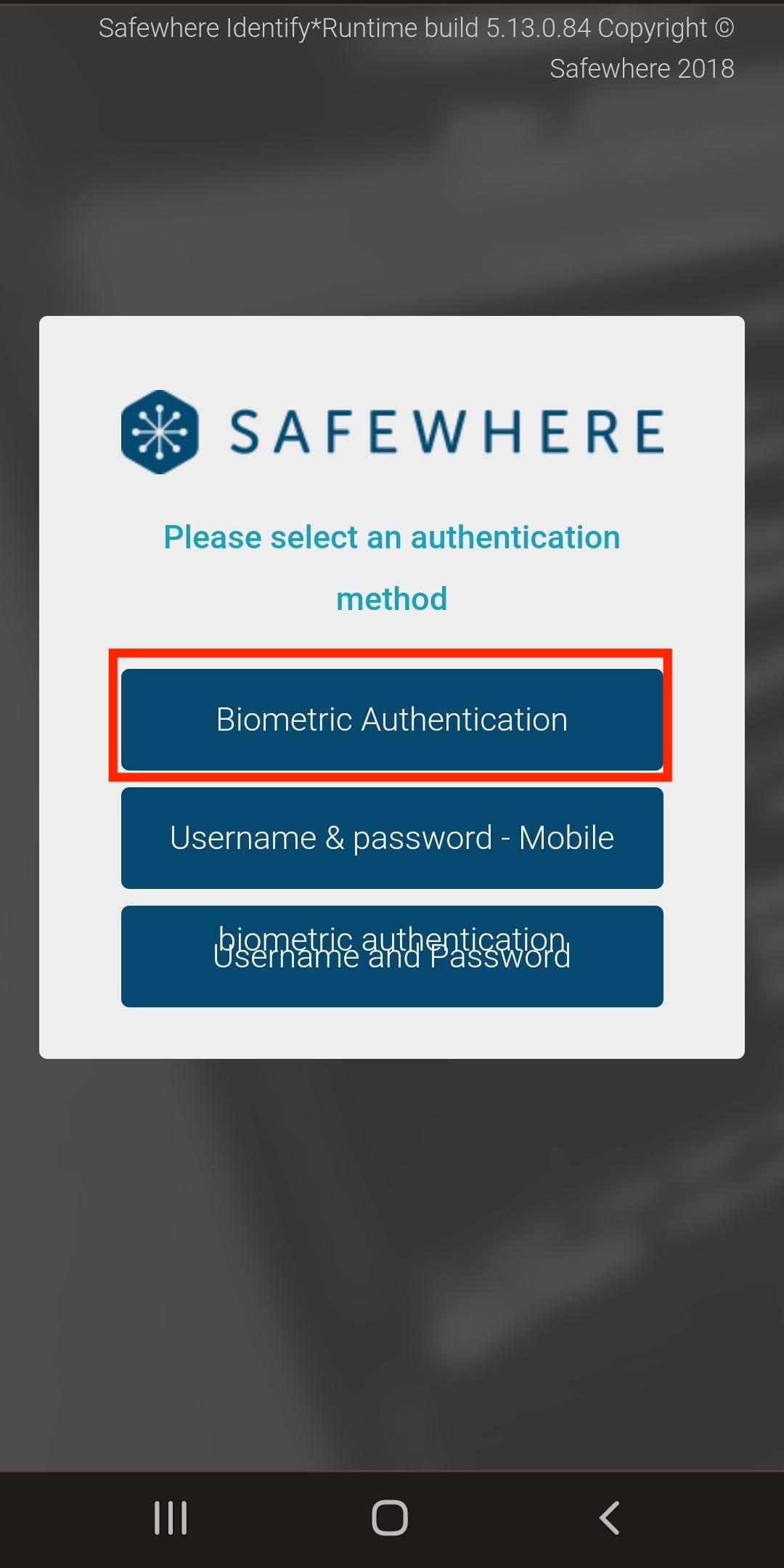
Biometric register on mobile app
This section will show you how to create a biometric register on mobile app
- Step 1. Create an identity provider for mobile app biometric register
Navigate to Identity providers
Click (+) then choose Identity Database
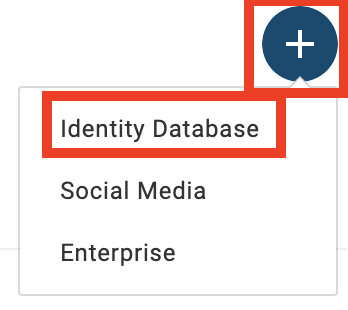
Step 2. Select Username & Password as a provider
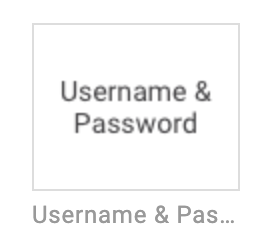
Step 3. The form will be shown as follows
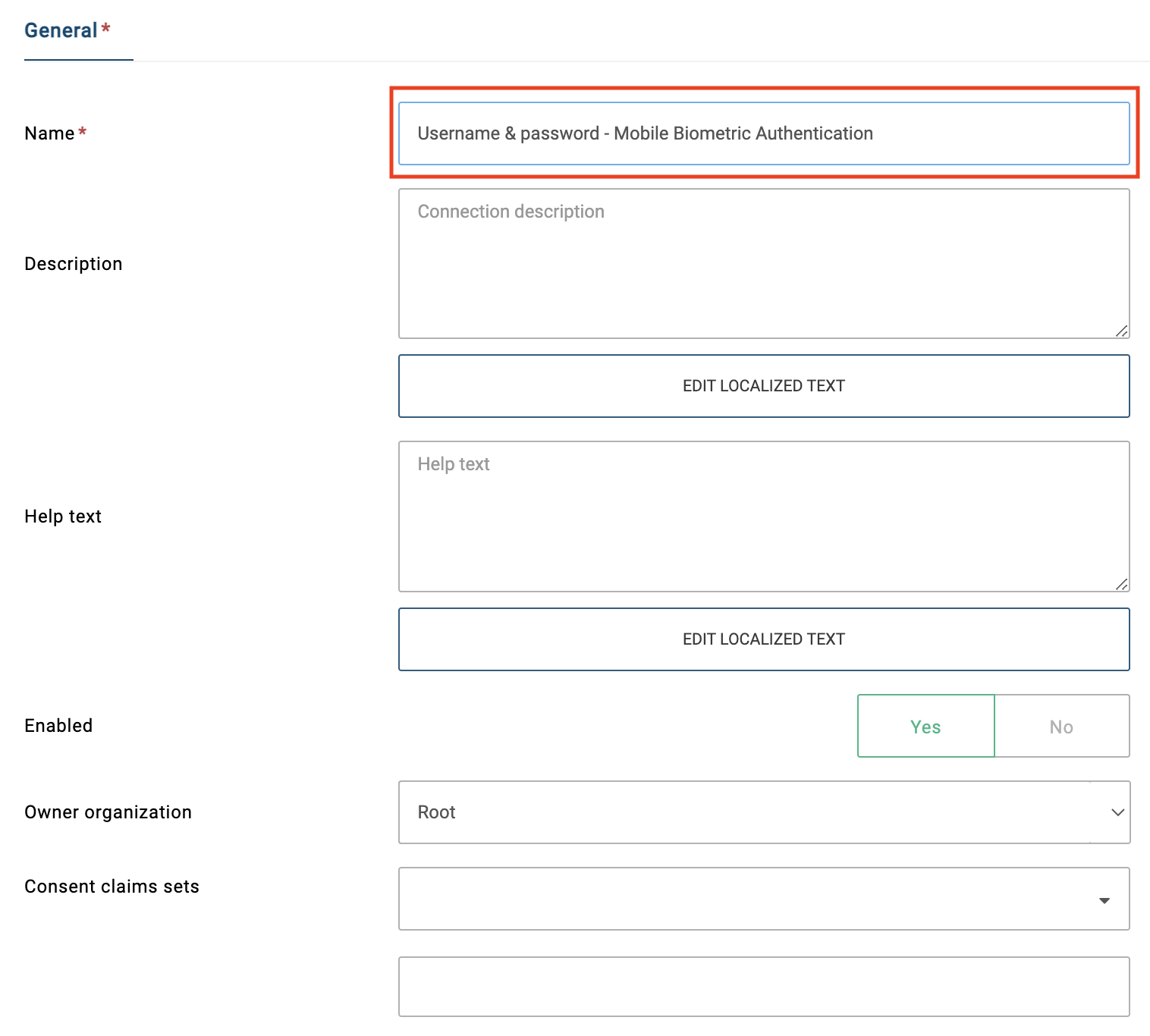
You can choose any name for your biometric login method
But in this guide, we set name equal to Username & password - Mobile Biometric Authentication<index> (index avoid duplicated) and click save
- Step 4. Set up second factor
Navigate to Second factor tab
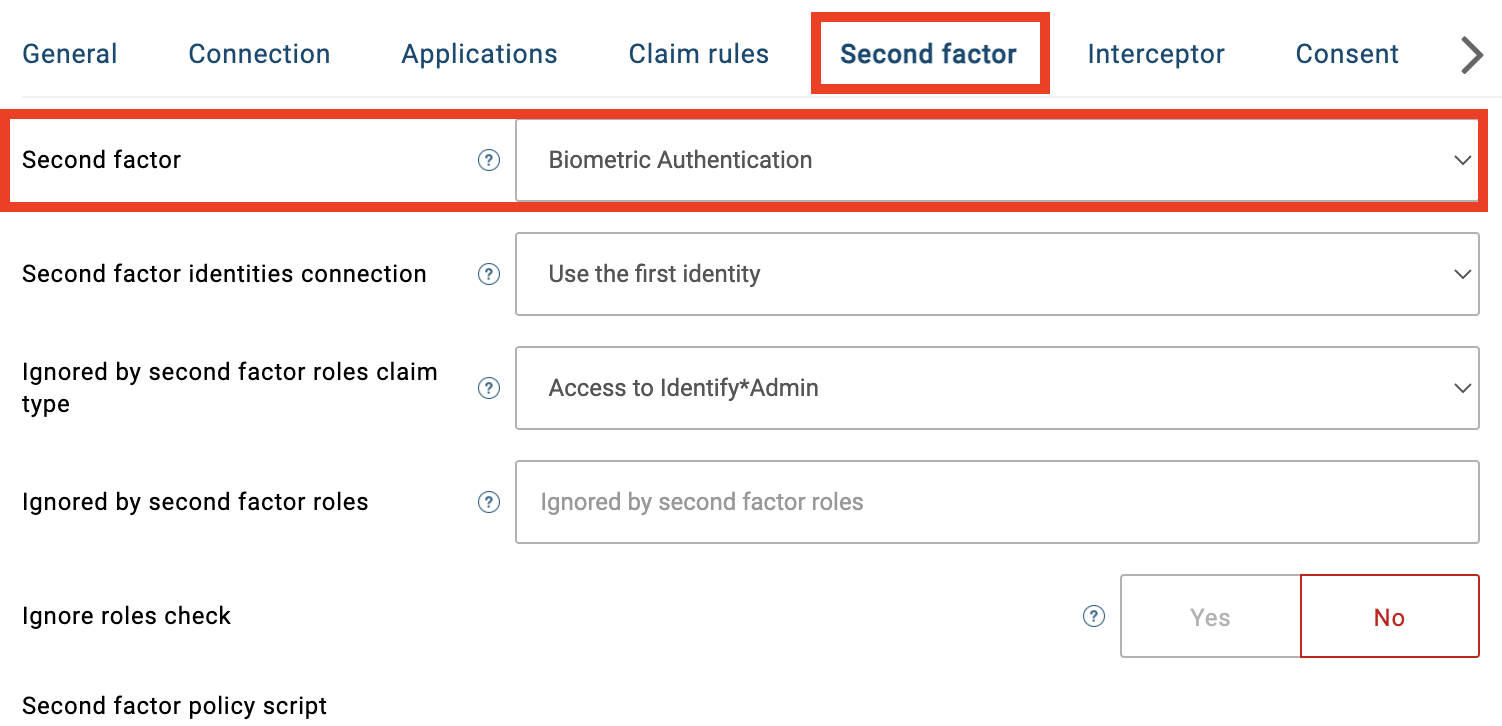
Choose Biometric Authentication (or your biometruc authentication name) as Second factor
- Step 5. Check the result
Open app and choose Login
Now you will see your identity configuration will be displayed in the screen
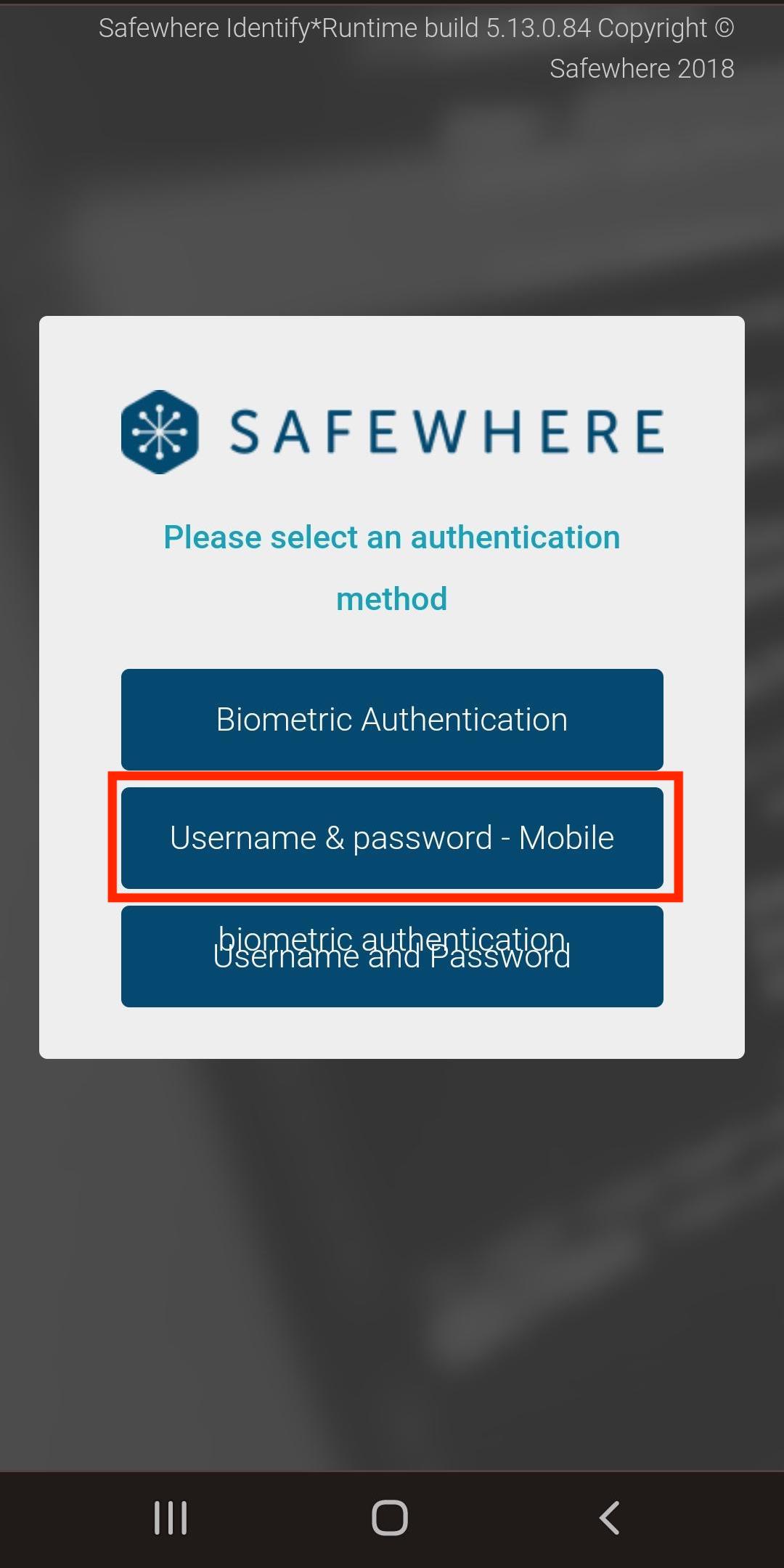
Conclusion
Now we can check here for how to use biometric login method