Workflow definition
You need to create a workflow definition in order to define how workflows work. In Casewhere Admin, navigate to Workflow Definitions to set up workflow definitions for your solutions. From here, you can create, edit and manage workflow definitions like any product resource.
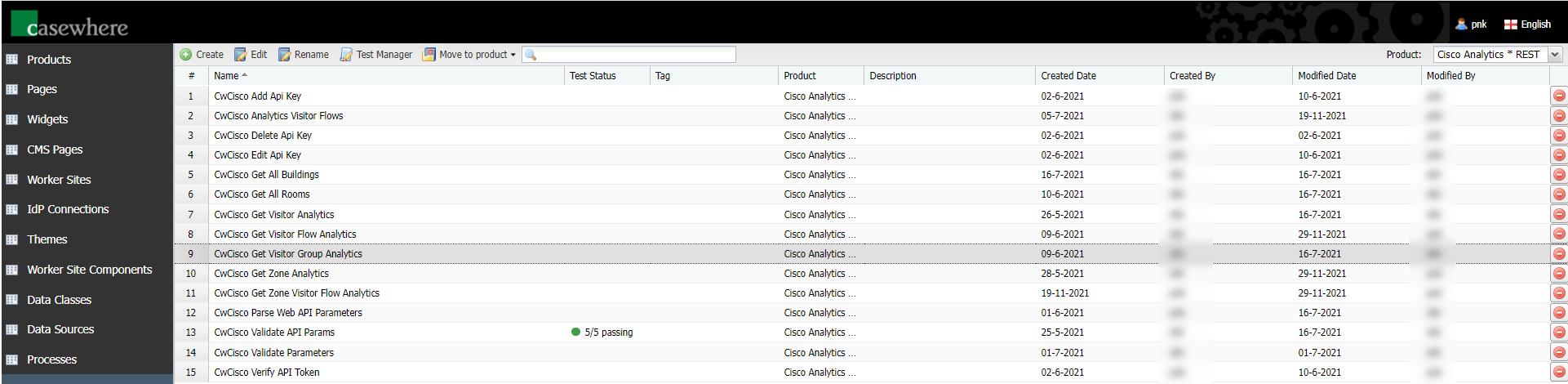
Create workflow definition
Click Create, the Create Workflow Definition editor will appear as below.
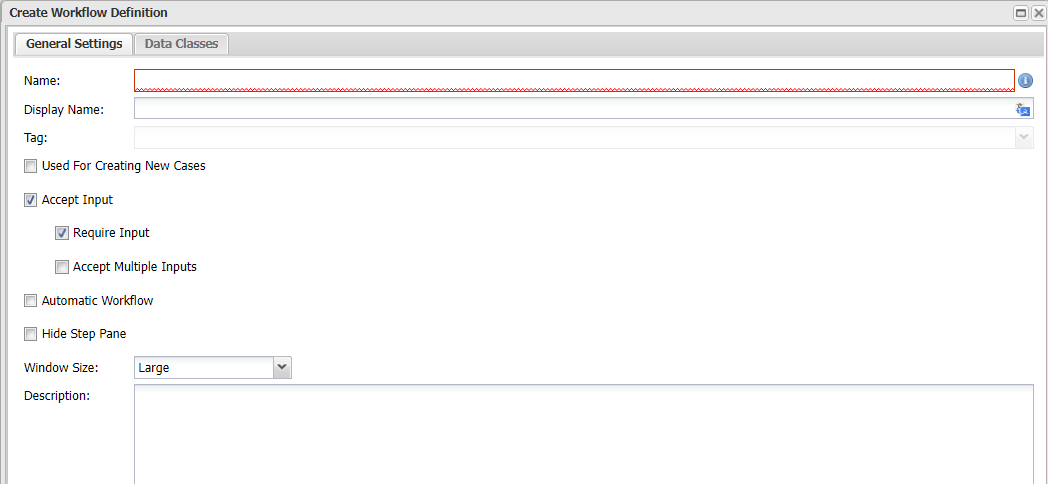
Configure general settings
You need to set up the following when creating a new workflow:
| Field | Description |
|---|---|
| Name | Workflow name must be unique |
| Display Name | The name appear on the workflow dialog in the worker site |
| Tag | To facilitate searching. Like any other Casewhere resources, you can use tags to manage workflows. This field is optional |
| Used For Creating New Cases | Check if the workflow creates a new case. Learn more about the case creation logic here. |
| Accept Input | Check if the workflow can accept data object(s) as input |
| Require Input | Check if the workflow requires input to function |
| Accept Multiple Inputs | Check if the workflow accepts multiple data objects as input |
| Automatic Workflow | Automatic or UI workflow. See here for more information |
| Non-persistent Workflow | When enabled, the workflow is created in memory only and will not be persisted in the database. This setting can help improve performance significantly, especially when maintaining the workflow state is unimportant, e.g., read-only workflows. This field is available only for automatic workflows. |
| Hide Step Pane | When enabled, Casewhere will hide the step pane in the workflow wizard. This field is available only for UI workflows |
| Window Size | Large, medium, or small. Though it is totally possible to customize the theme for workflow size, using these three options is sufficient for most cases. This field is available only for UI workflows |
| Description | This field is optional. You can use it for documentation |
Configure data classes
You must specify which data classes your workflow will create or update. Workflow definitions are not tightly coupled to processes. You can use the same workflow definition on cases from different processes. That means for a workflow to be executed on a case successfully, this case must support the same data classes.
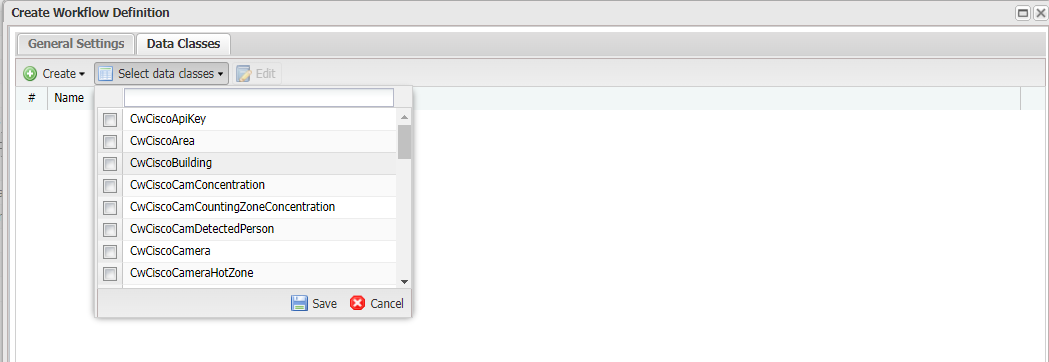
Note: At the moment of writing (Casewhere v2.7.0 or earlier), a workflow requires at least one data class configured to run. If your workflow does not create or update anything, you still need to select a data class in the process your workflow is supposed to run in.
Edit workflow definition
Select a workflow definition and click Edit. The Edit Workflow Definition editor will appear as below:
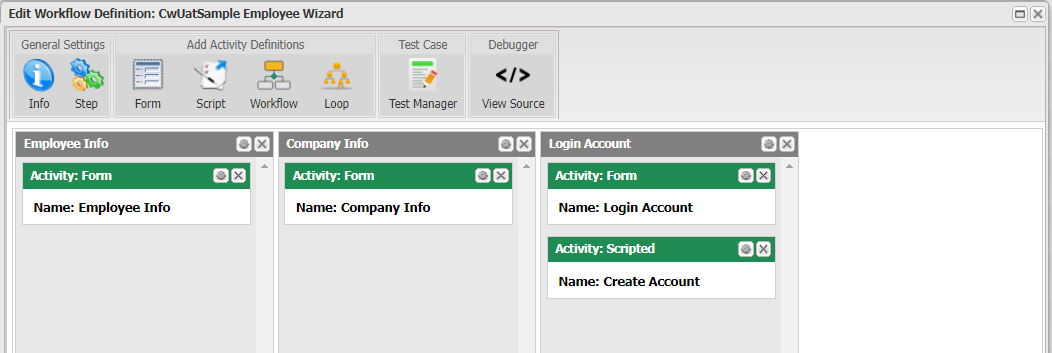
This editor is where you design the workflow's steps and activities and control how Casewhere navigates and executes them. See here to learn more about workflow navigation.